The X-MAKER printer can connect to your phone, tablet, and computer via Wi-Fi. Using the corresponding X-MAKER app, you can easily print, control, and perform other related operations. This wireless connection and remote control capability is a key feature of modern 3D printers, greatly enhancing user convenience and flexibility. Below, we’ll demonstrate how to connect the printer using the mobile app.
¶ Connecting to Wi-Fi
 |
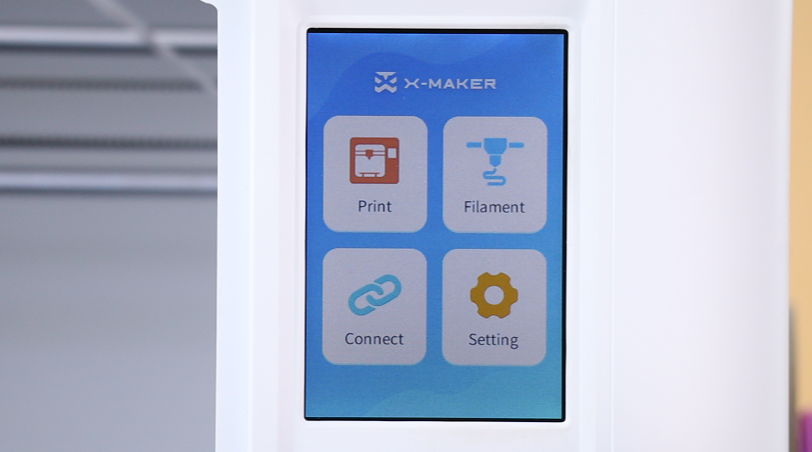 |
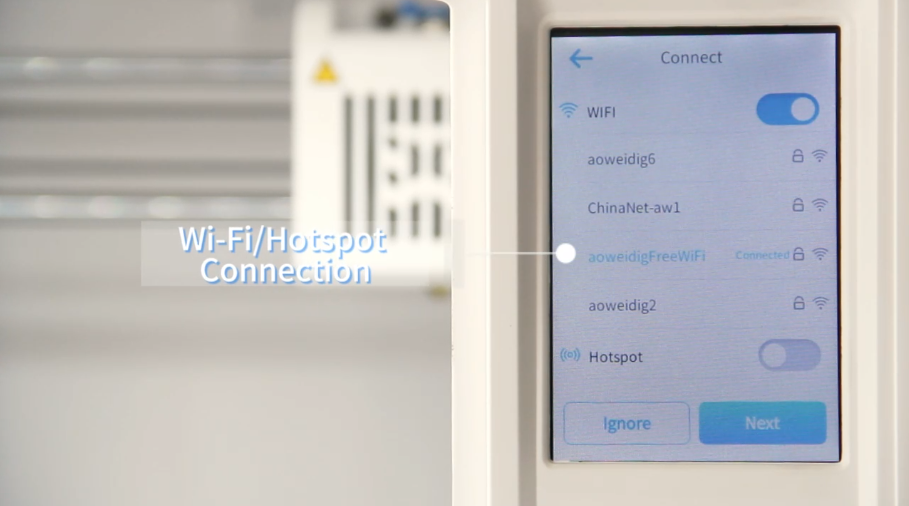 |
| 1. Power on the X-MAKER printer and download the X-MAKER app on your mobile phone (search for XMAKER in the app store). | 2. Tap Connect on the printer screen. | 3. Select the 2.4 GHz Wi-Fi network. |
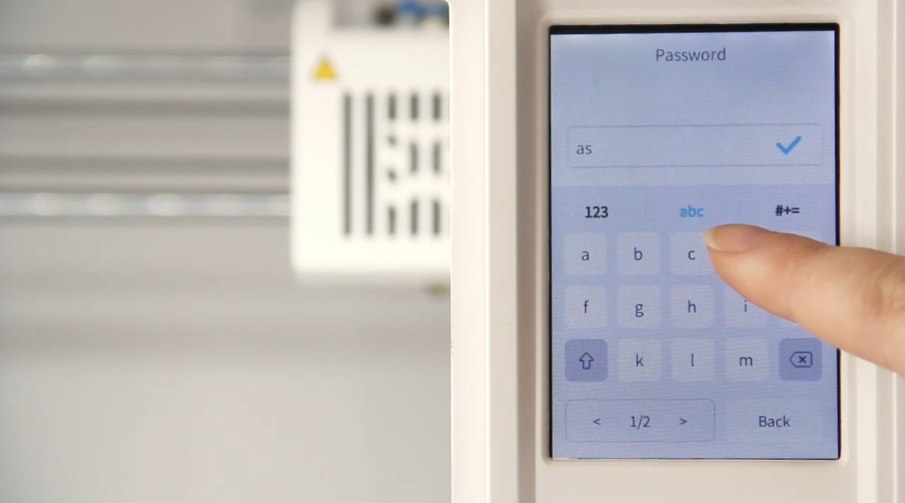 |
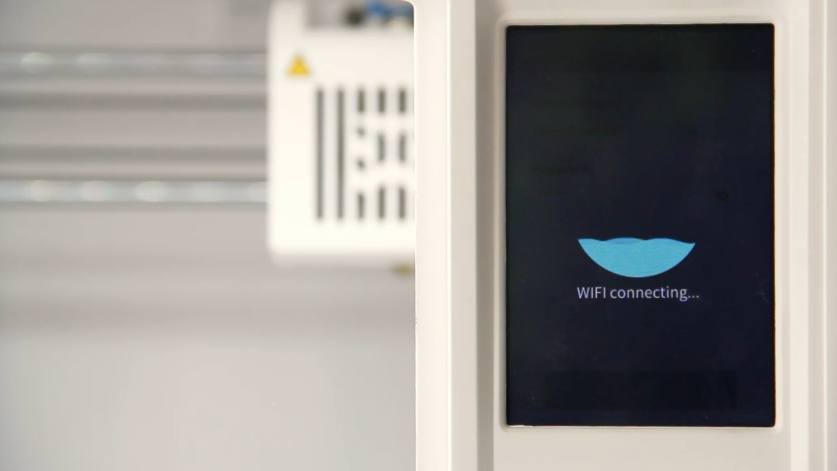 |
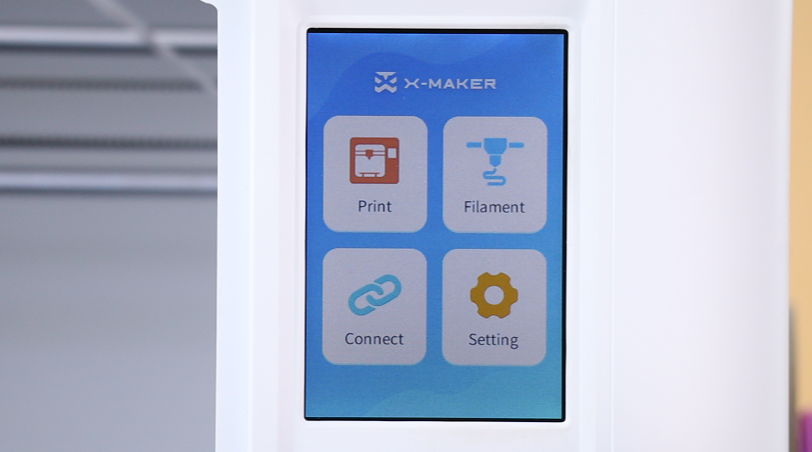 |
| 4. Enter the correct Wi-Fi password and connect. | 5. Wait for the printer to connect to Wi-Fi. | 6. Once connected, the IP address will appear. Your printer is now successfully networked. |
¶ Connecting the Printer & Print
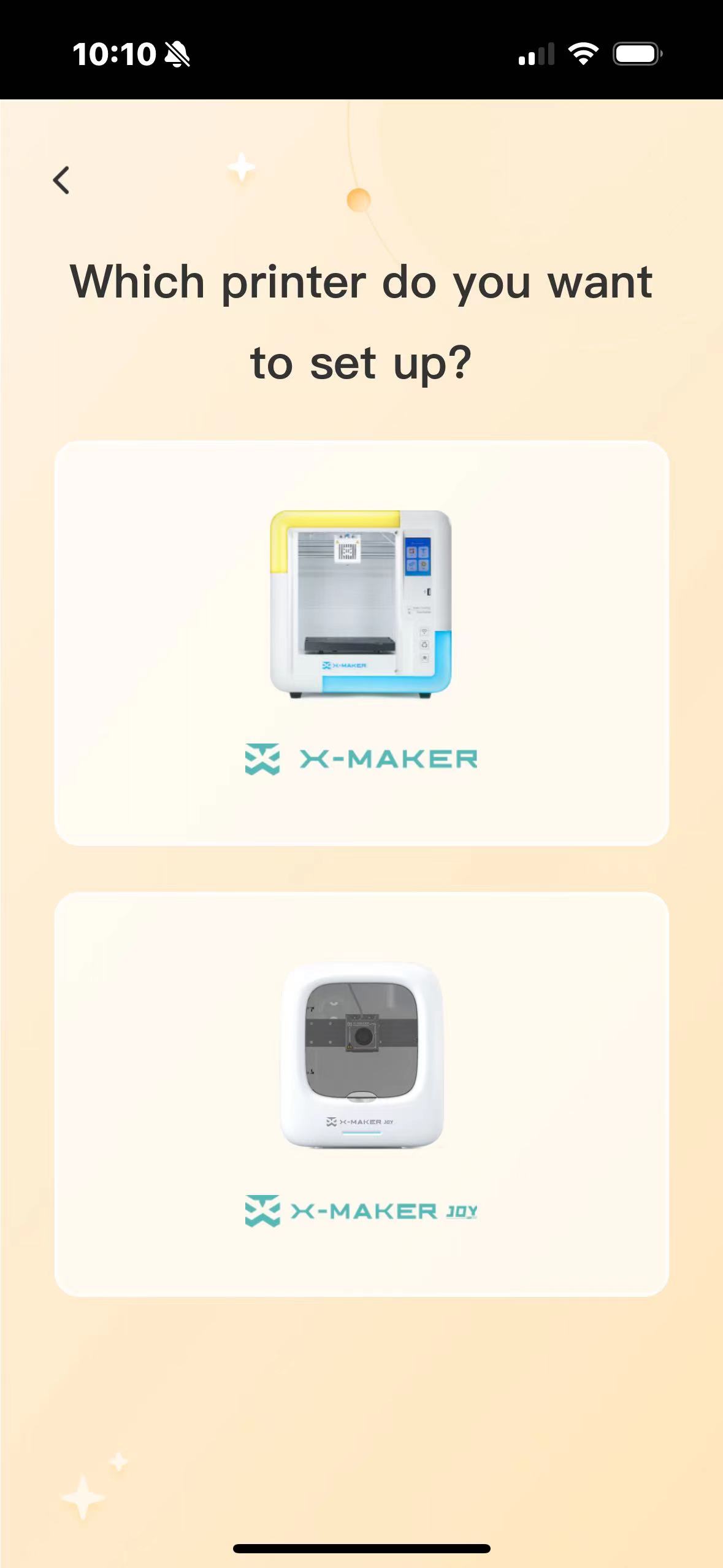 |
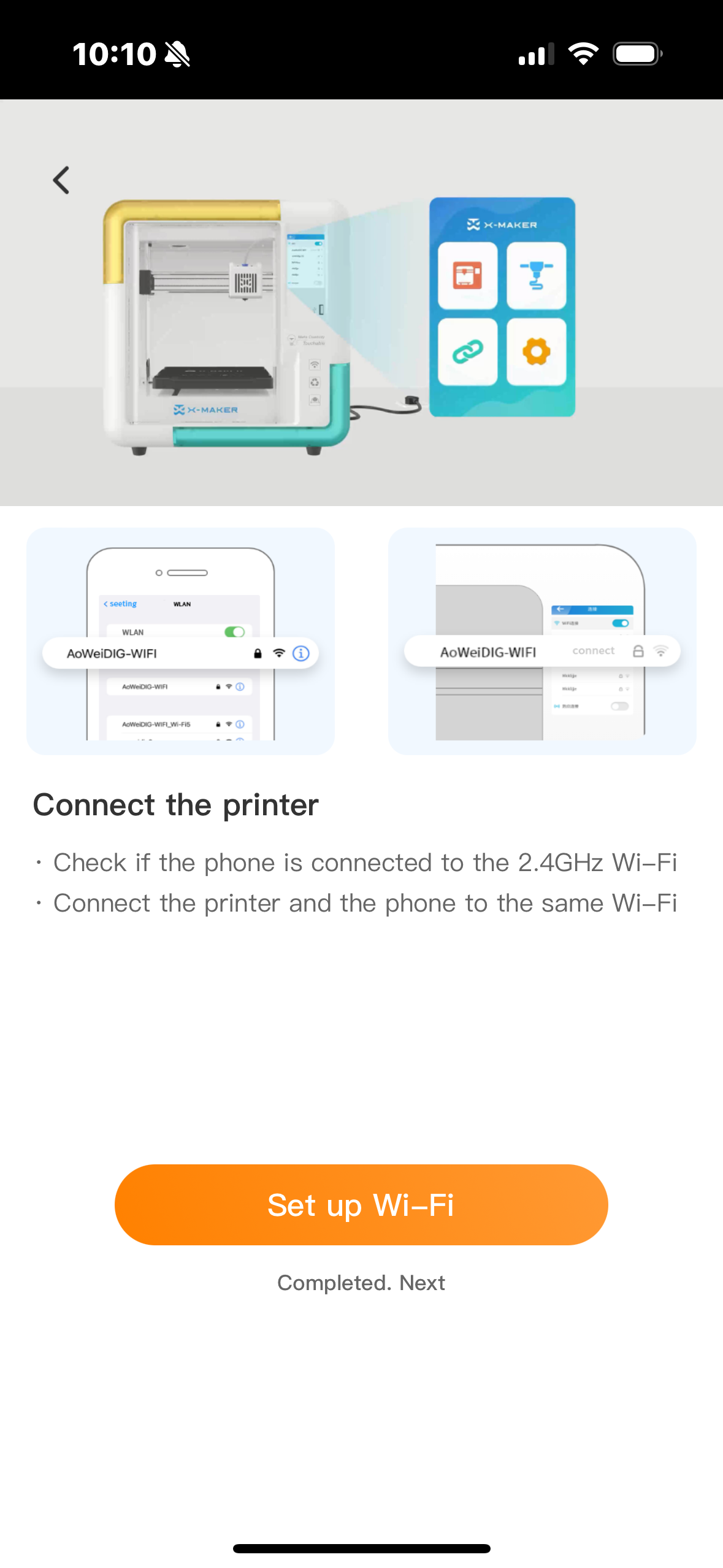 |
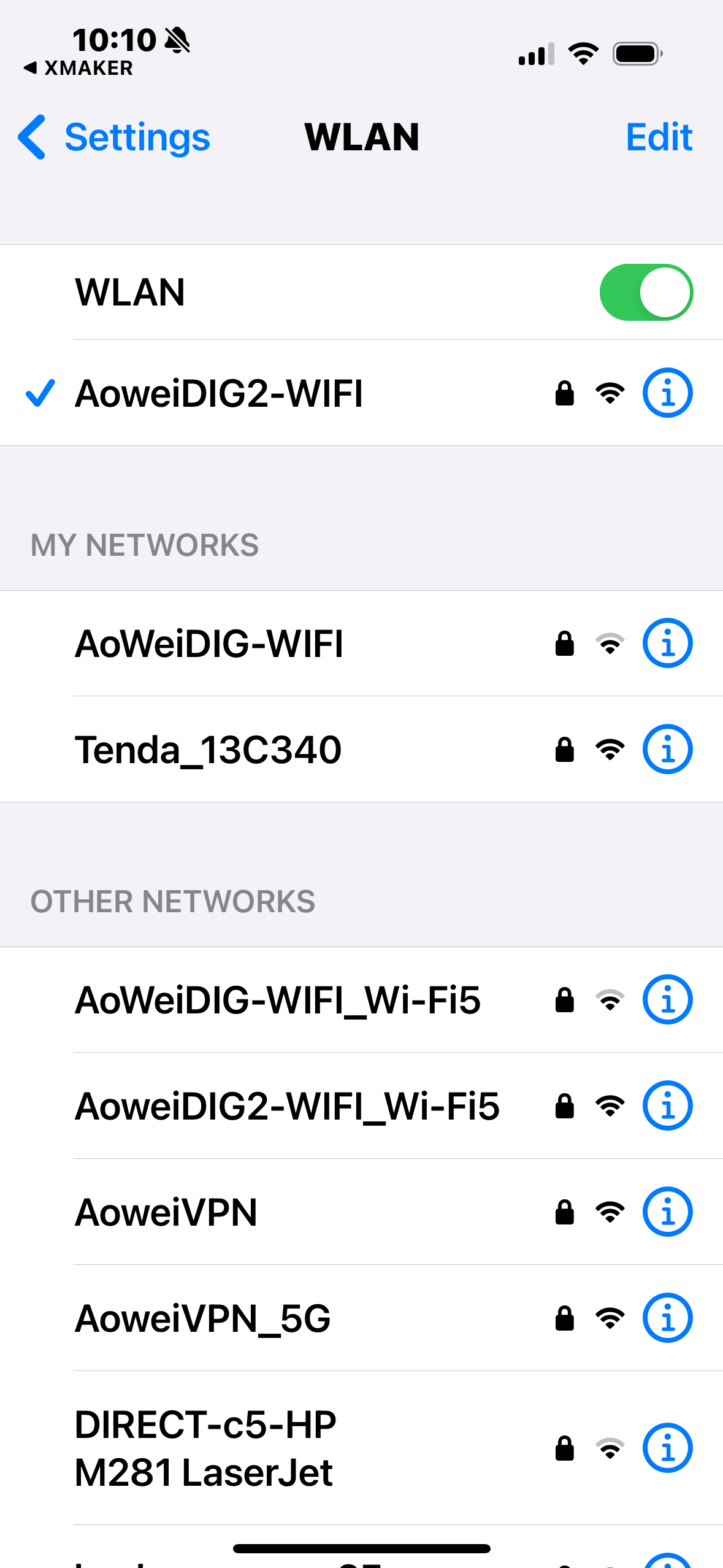 |
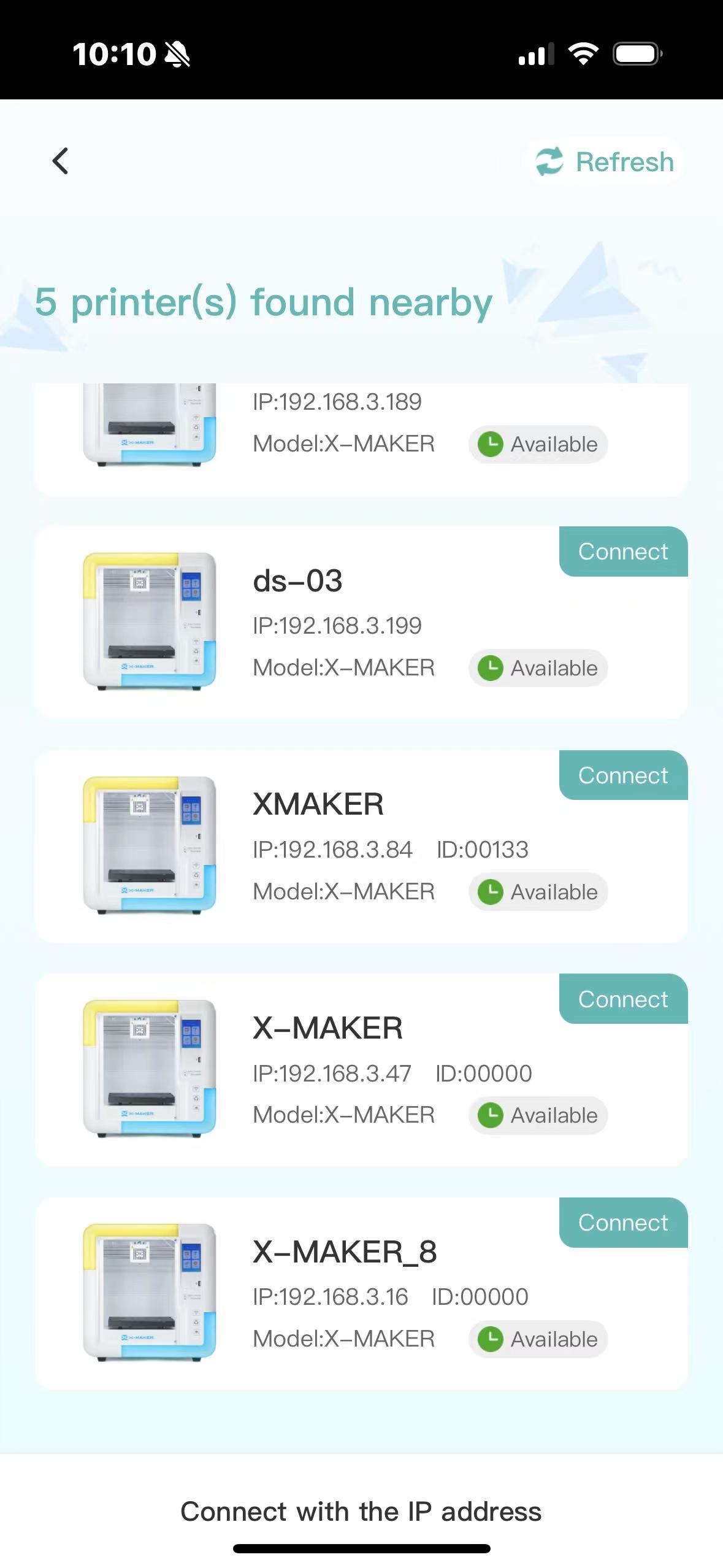 |
| 1.Open the app and select the X-MAKER printer on the guide page. | 2. Since the printer is already set up, go directly to the Wi-Fi connecting page. Tap Set up Wi-Fi. | 3. Select the 2.4 GHz Wi-Fi network that the printer is connected to. | 4. After the Wi-Fi connection is successful, select the corresponding printer on the pop-up printer interface and tap Connect. |
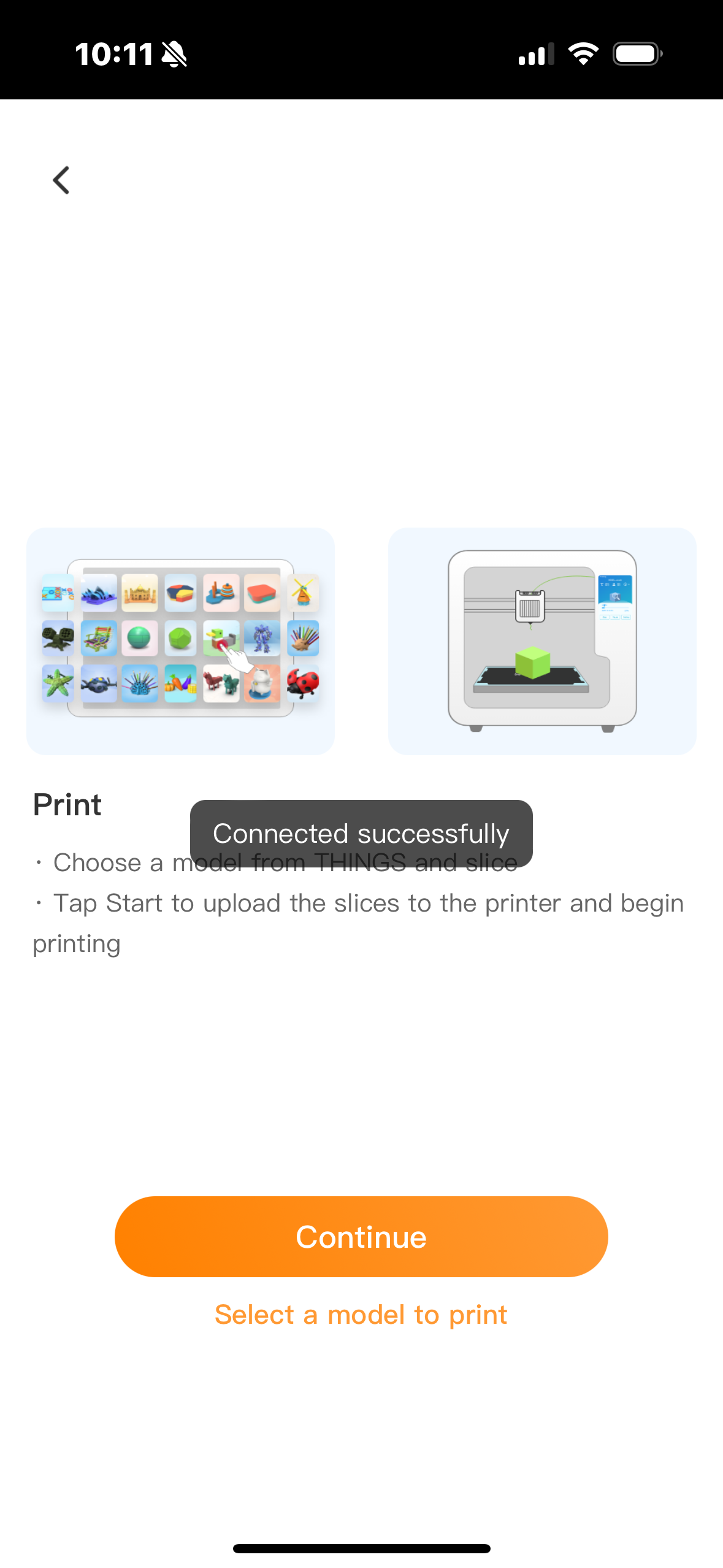 |
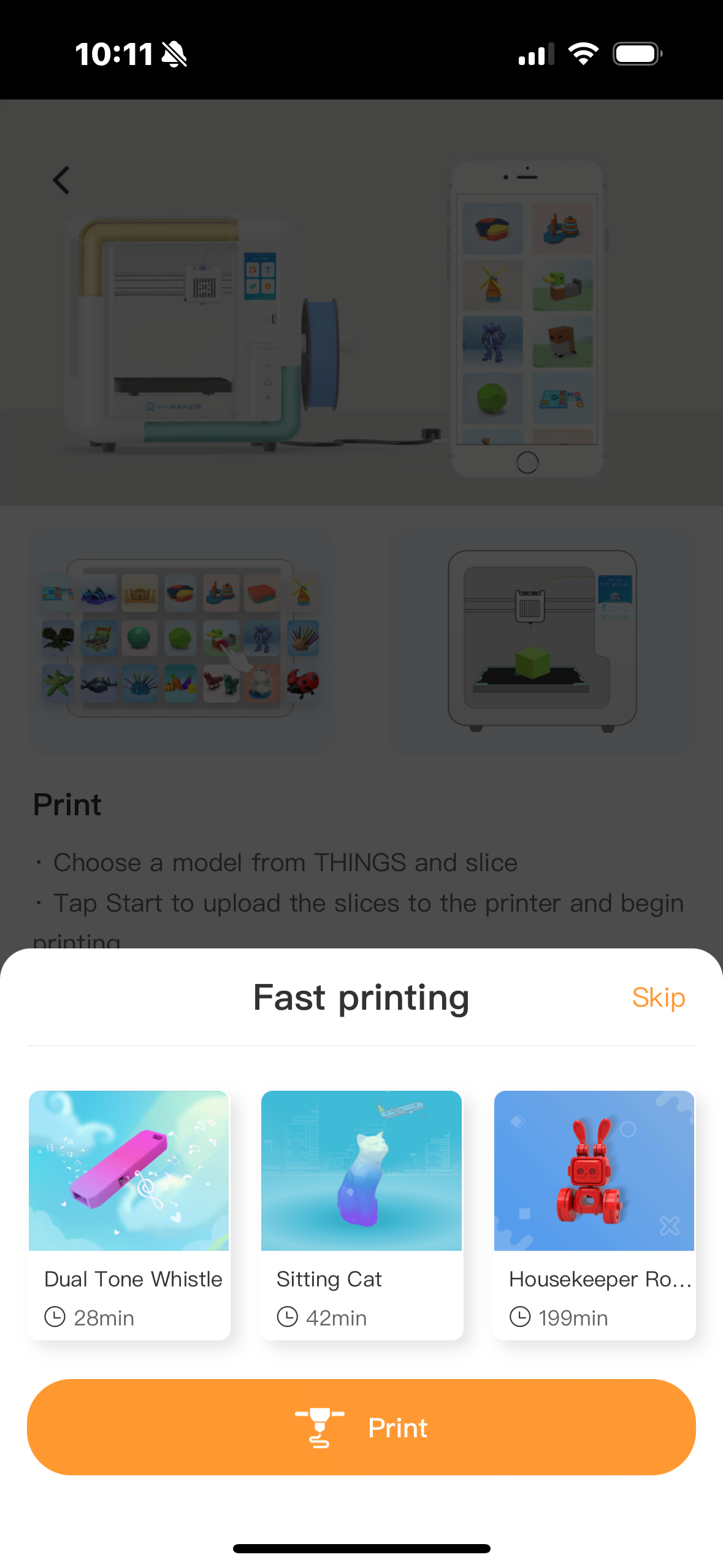 |
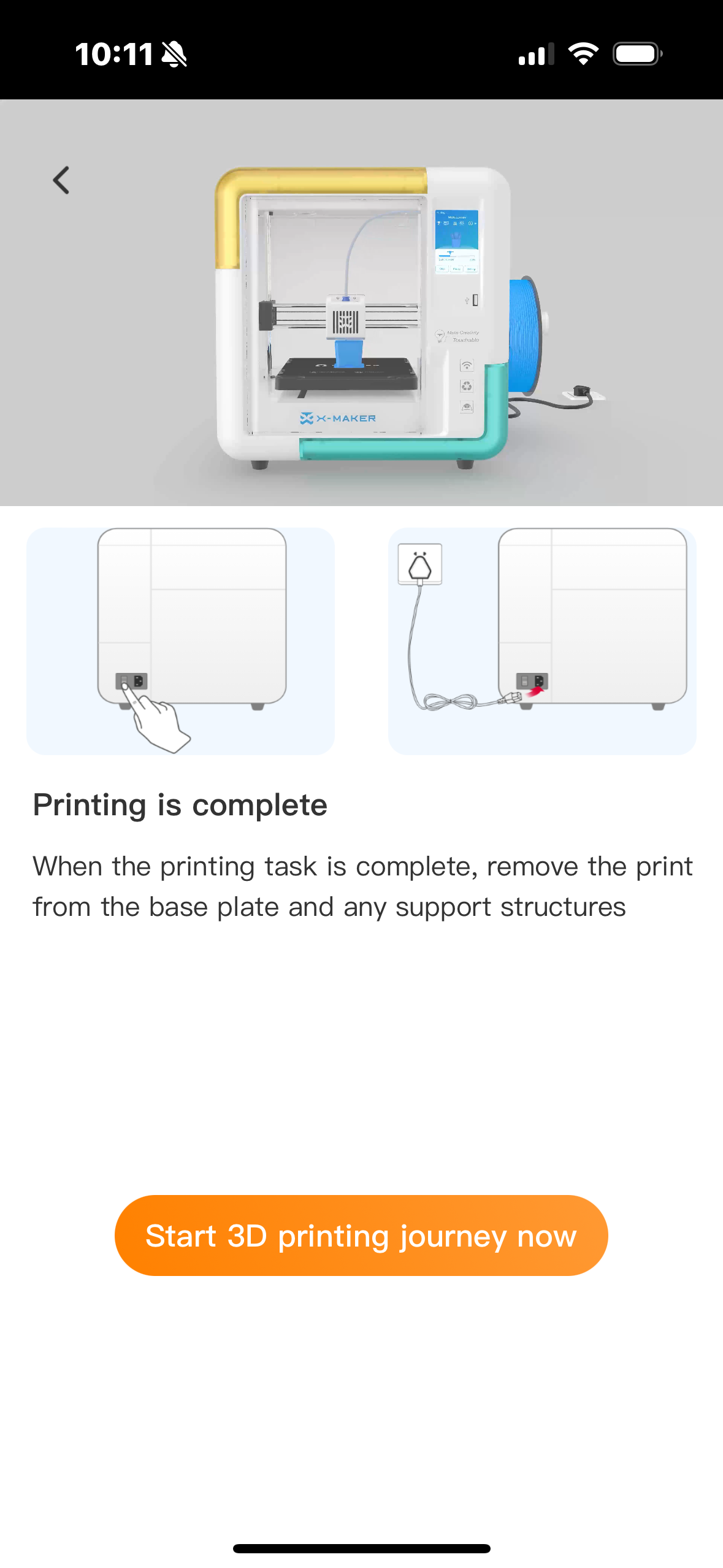 |
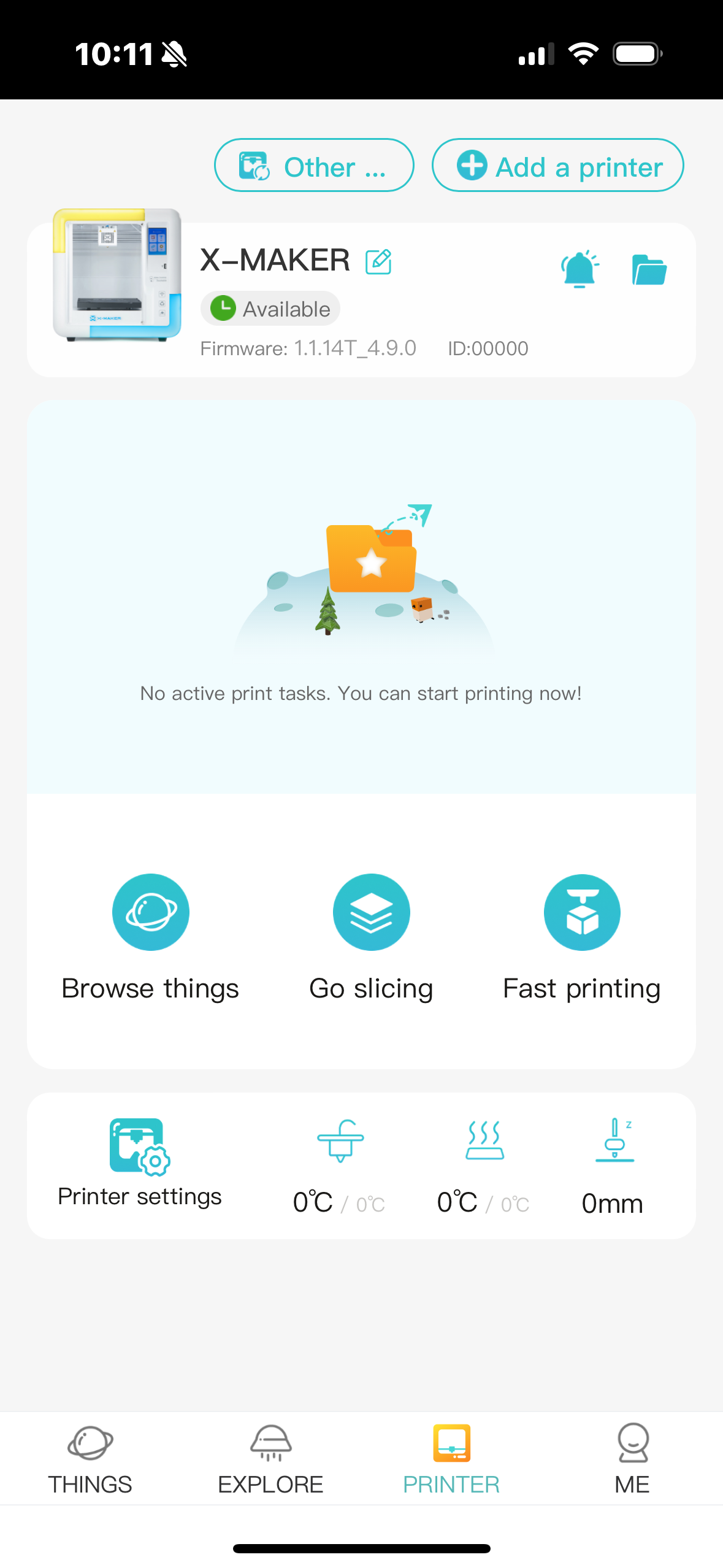 |
| 5. Once connected, you will be automatically redirected to the this page. Tap Select a model to print. | 6. A quick printing model will pop up for you to choose from. Tap one to print directly. | 7. If you don't want to print at the moment, tap Skip in step 6. Tap Start 3D printing journey now to enter the Printer interface. | 8. You printer is now successfully connected. |
For further assistance, contact AOSEED customer support via service@aoseed.com.