The steps to update X-MAKER 3D printer motherboard firmware are as follows.
 |
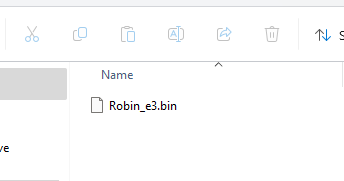 |
 |
|
1. Prepare the TF card and card reader required for the update, and format it. The card is as required below: TF card capacity: 1G-16G File system: FAT32 Allocation unit size: 4096 bytes Note: You can use a small capacity, standard speed card. High-speed cards may not support the 4096-byte allocation unit. |
2. Format the TF card. Contact customer service to get the firmware update file Robin_e3.bin. Copy the Robin_e3.bin file to the root directory of the TF card. Ensure the file name is Robin_e3.bin. | 3.Turn off the printer and unplug the power cord. |
 |
 |
 |
| 4. Unscrew the bottom cover and remove it. | 5. Insert the TF card into the slot. | 6. Plug in the power cord and turn on the power. |
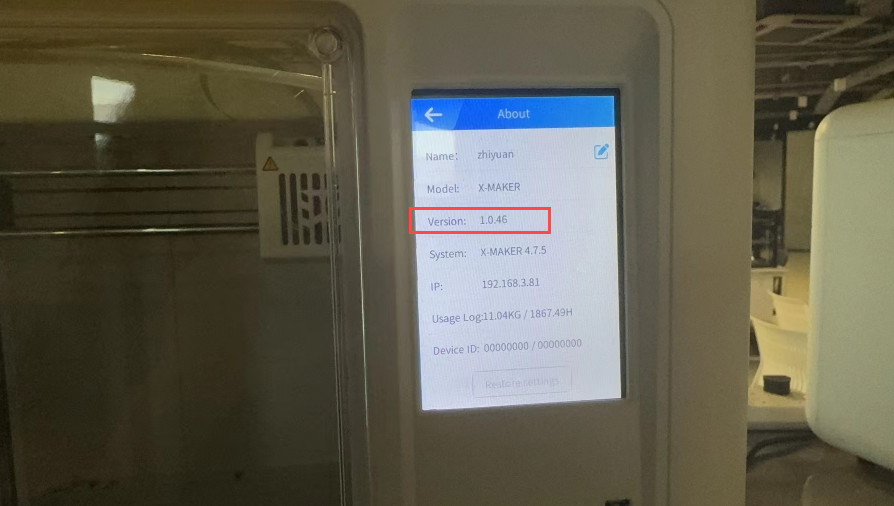 |
 |
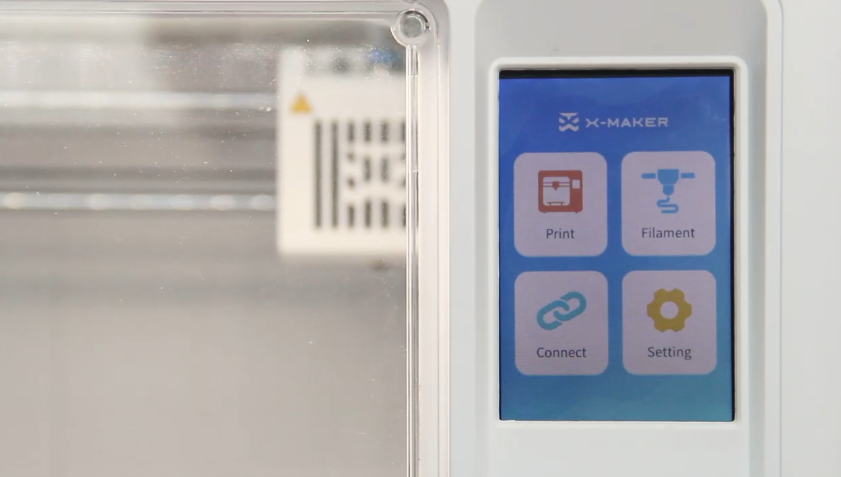 |
| 7. Once the printer starts up, go to the Setting > About screen and confirm the version number matches the one provided by customer support. | 8. If the version number is correct, turn off the printer, unplug the power cord, and remove the TF card. The Robin_e3.bin file on the card should have been renamed to Robin_e3.CUR, indicating the firmware has been updated. Delete this file. | 9. Replace the bottom cover, screw it back in place, plug in the power cord, and turn on the printer. It should now be ready for use. |
If you have any further questions, please contact service@aoseed.com for assistance.