The steps to update X-MAKER 3D printer screen firmware are as follows.
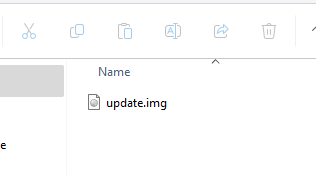 |
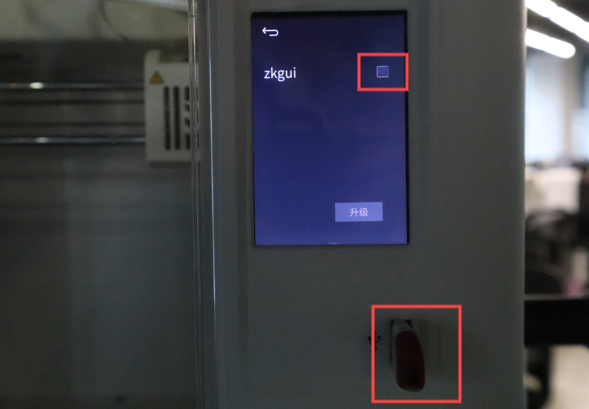 |
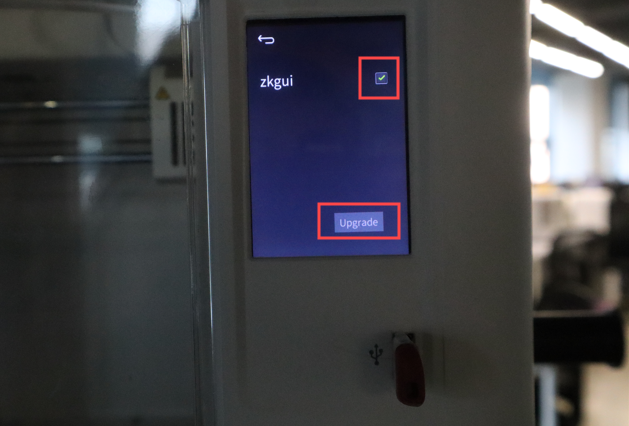 |
| 1. First, contact customer service to get the update file. Copy the file named update.img (the file name must be update.img) to the root directory of your USB flash drive. | 2. Insert the USB flash drive containing update.img into the printer. | 3. The printer screen will display a prompt as shown in the figure above. Select the check box and press the Upgrade button in the lower right corner to begin the upgrade. |
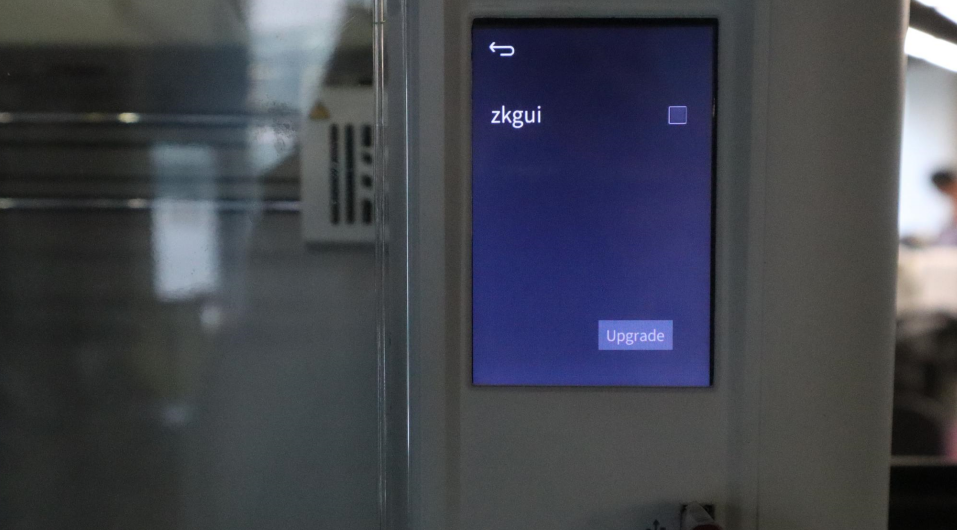 |
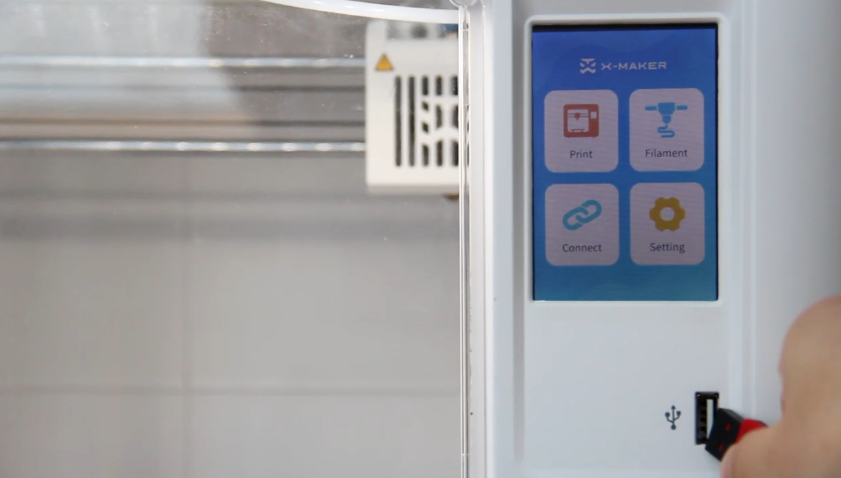 |
 |
| 4. After the upgrade is completed, the screen will display the same prompt as in step 2, with the checkbox in its initial status. | 5. At this point, remove the USB drive (it is recommended to delete the upgrade file from the USB drive after the upgrade is completed to prevent the upgrade prompt from appearing every time you insert the USB flash drive). | 6. Turn off the printer and restart it. |
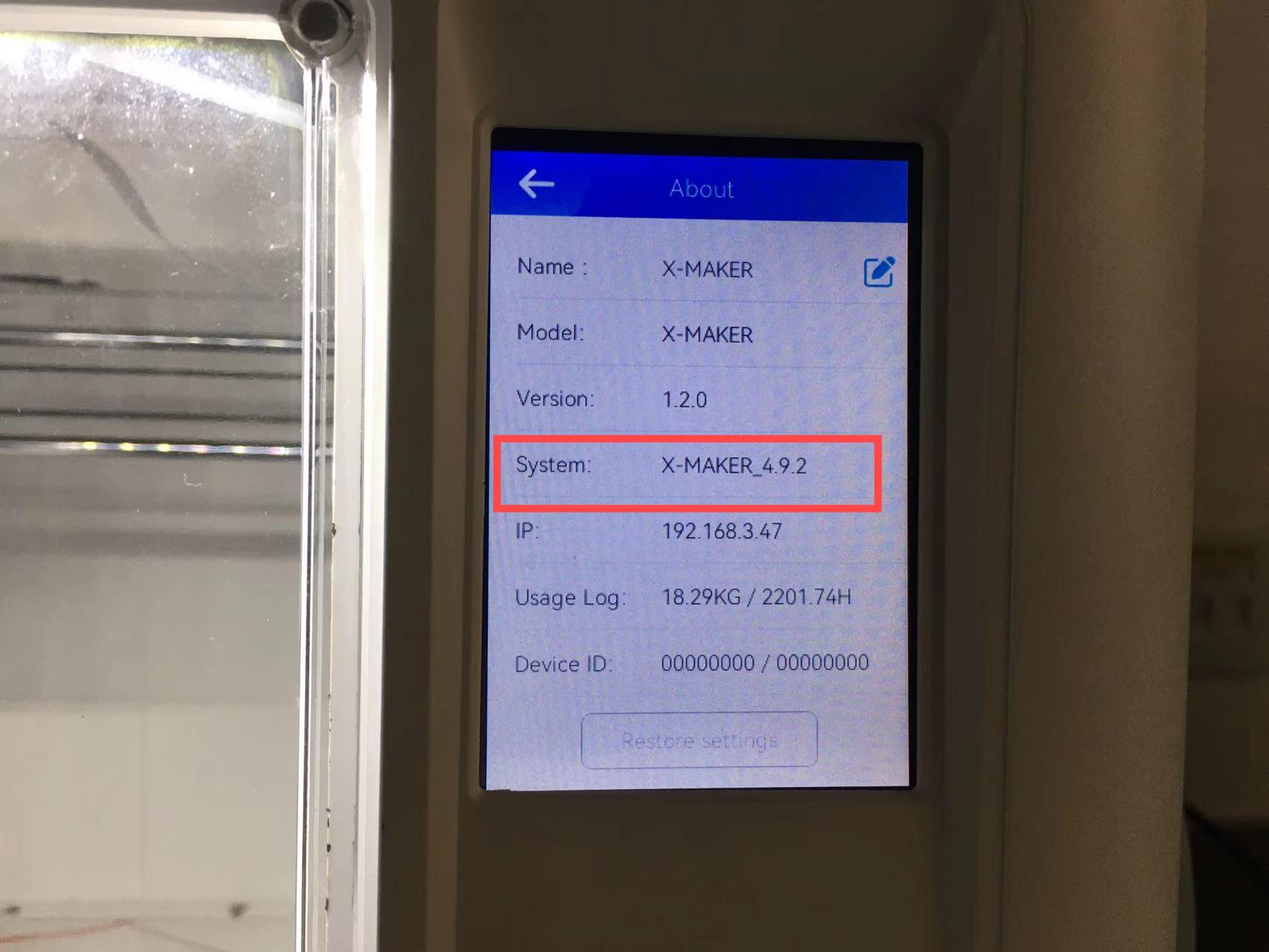 |
||
| 7. Check the version information in Setting > About. If the version matches what customer service provided, the upgrade was successful. |
Having trouble? You can email service@aoseed.com.