You can print third-party STL model files in the X-MAKER app from mobile phones, tablets and computers.
¶ Mobile
|
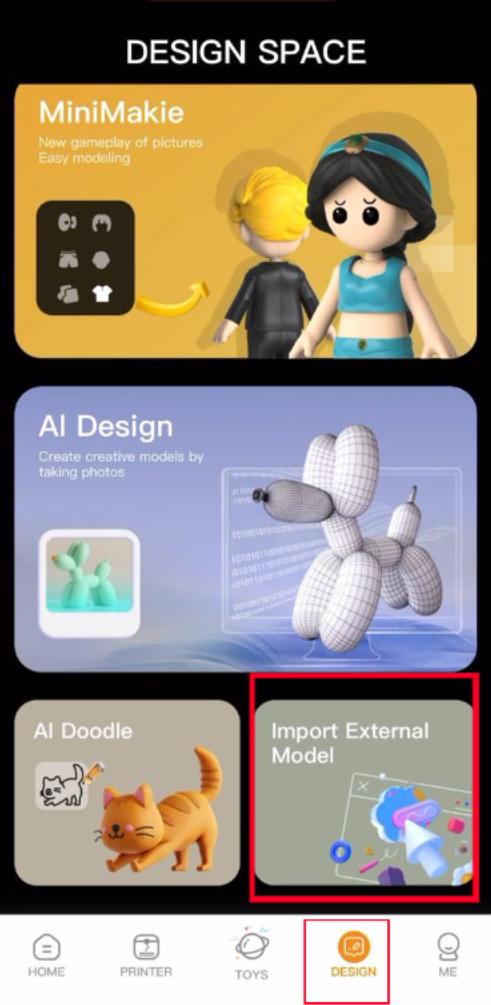 |
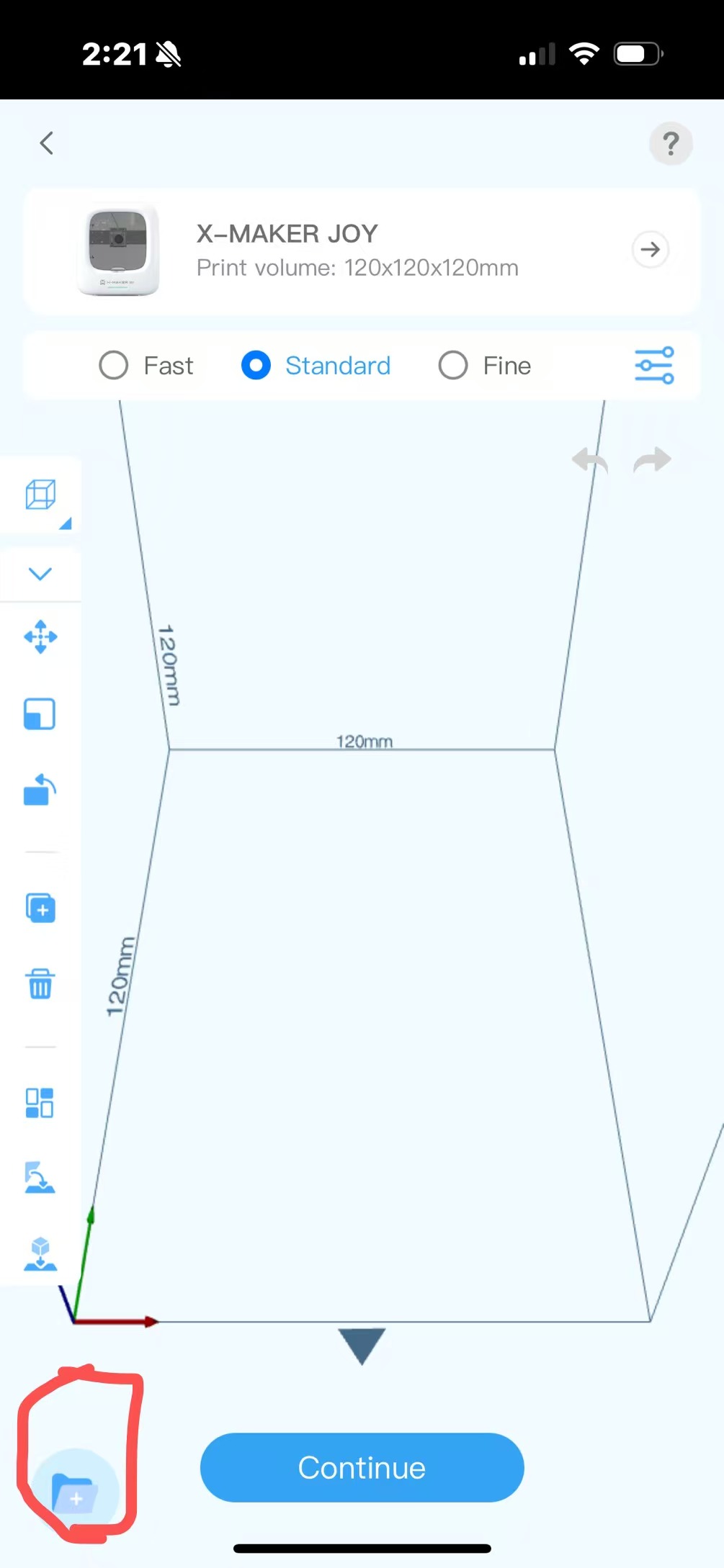
|
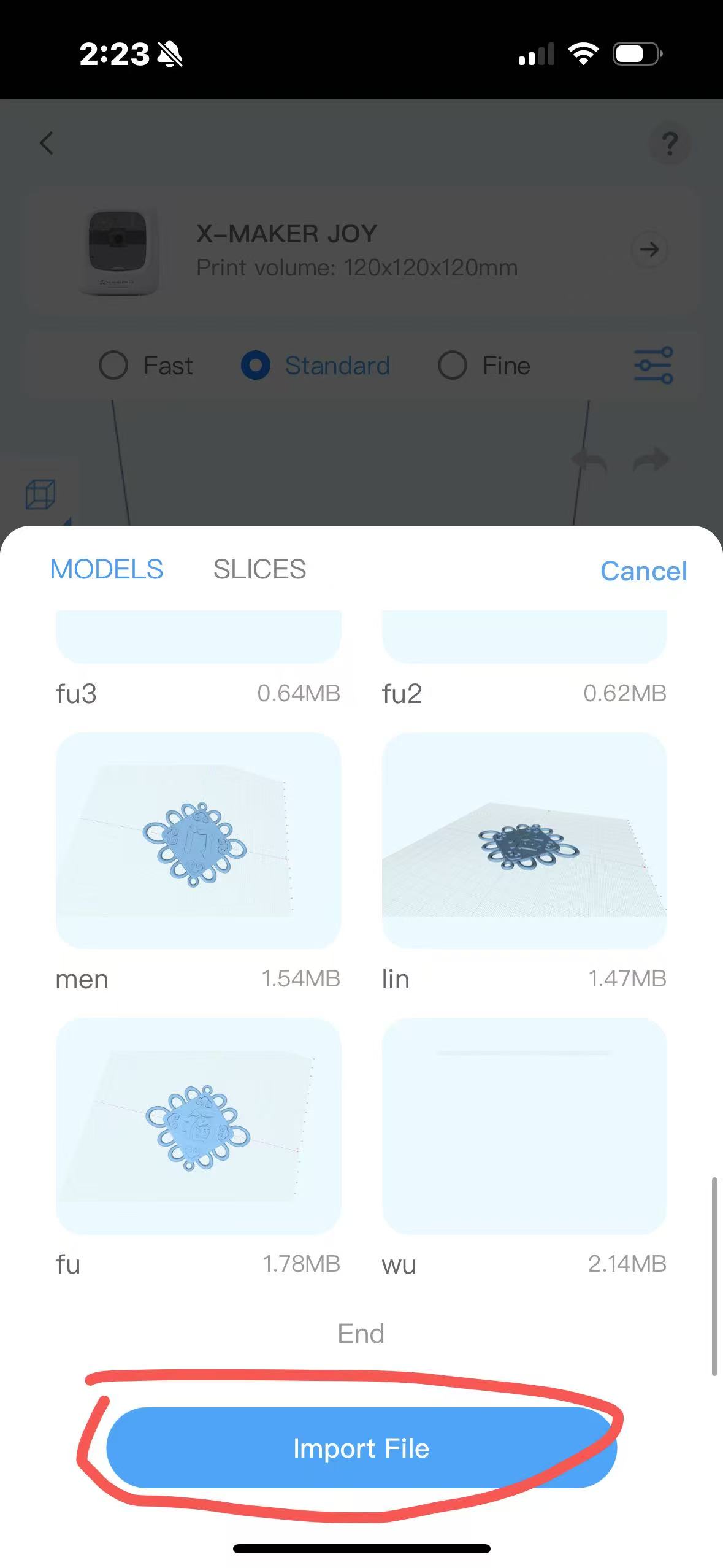 |
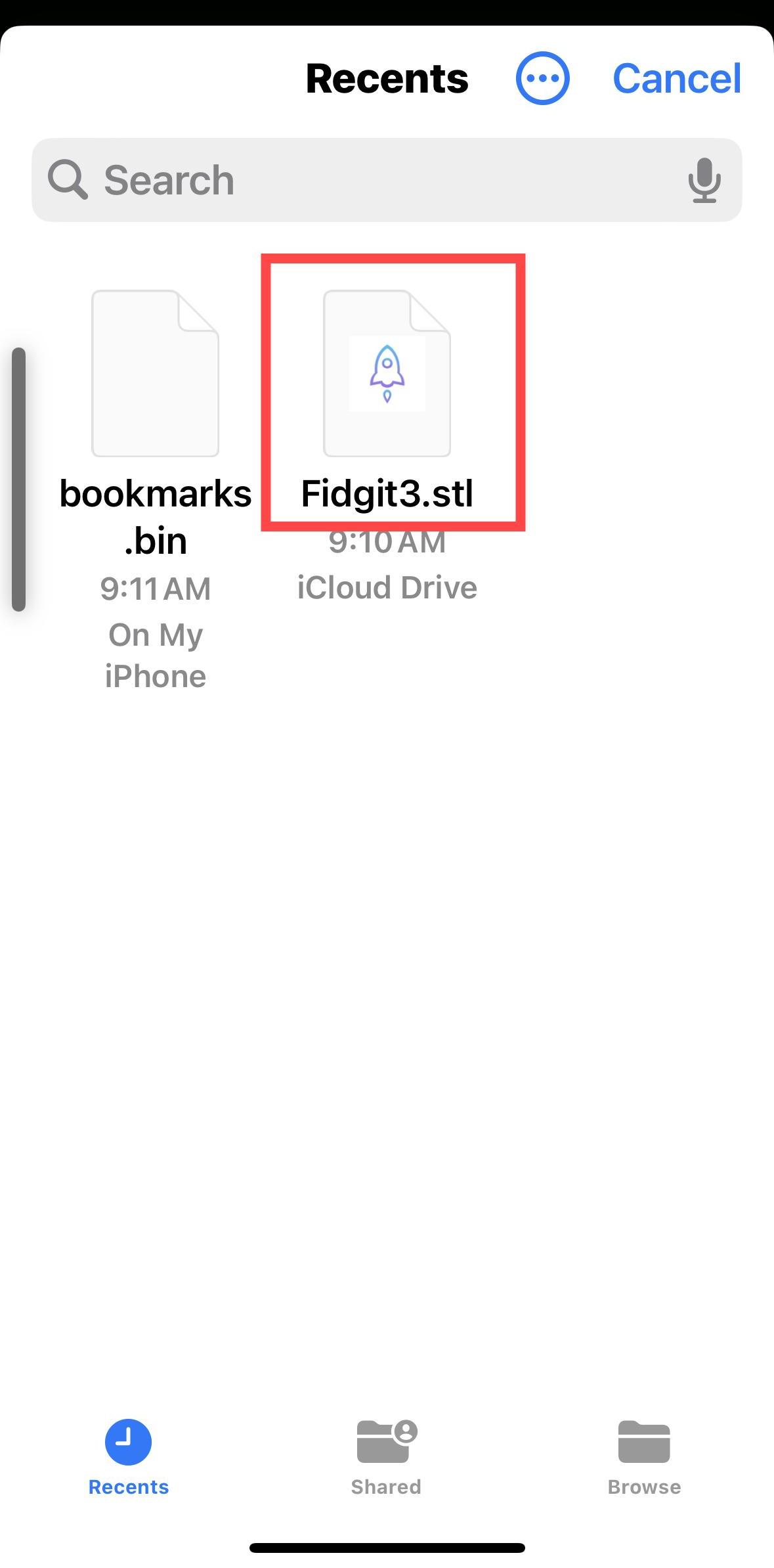 |
|
1. Open the X-MAKER app, log in and connect the printer. Go to the PRINTER > Import External Model. |
2. Tap the folder icon in the bottom left corner. | 3. Tap Import File. | 4. Select the saved model in your phone. |
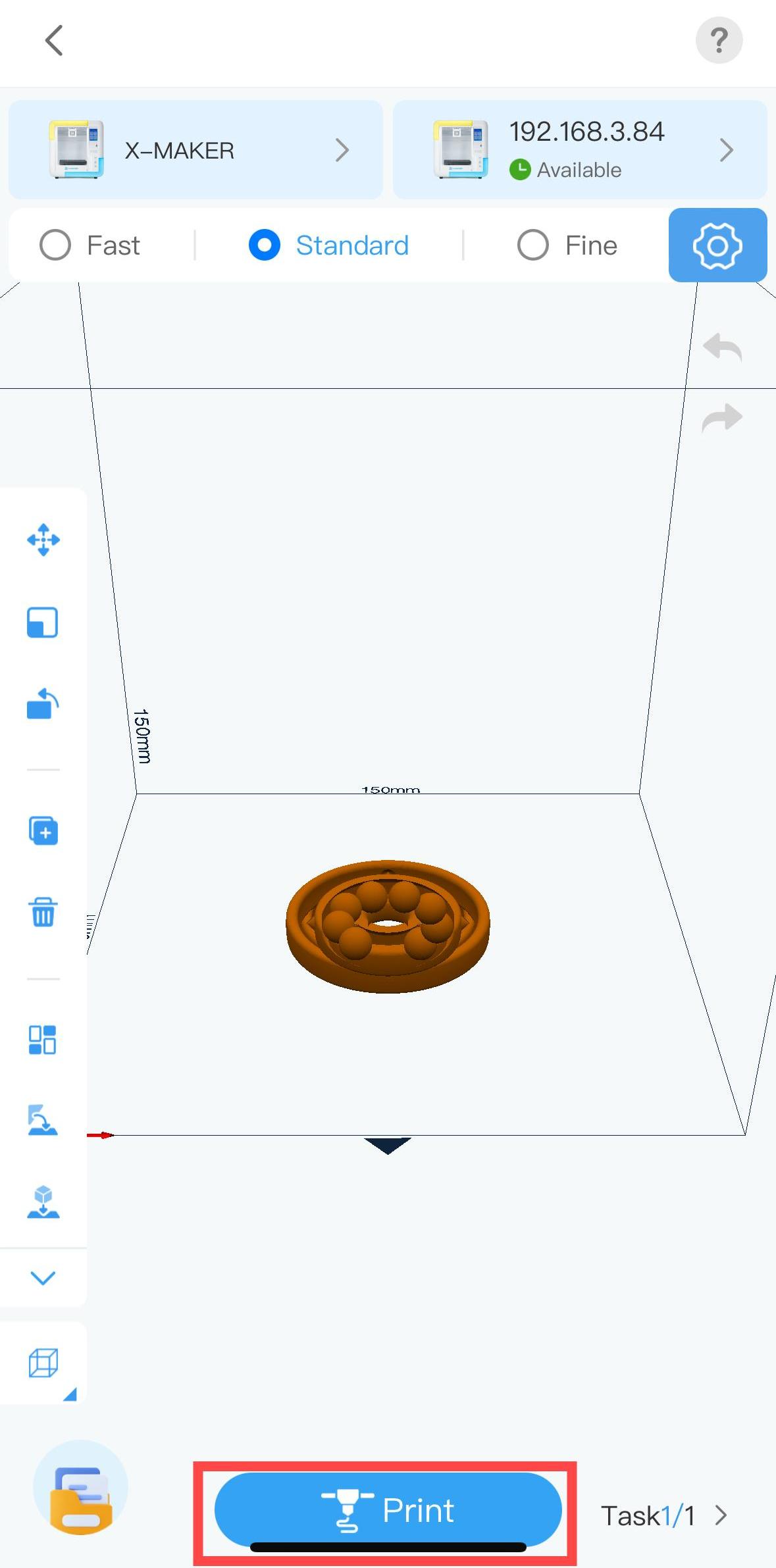 |
|||
| 5. The STL file will be imported. Tap Print, you can print the model. |
¶ Tablet
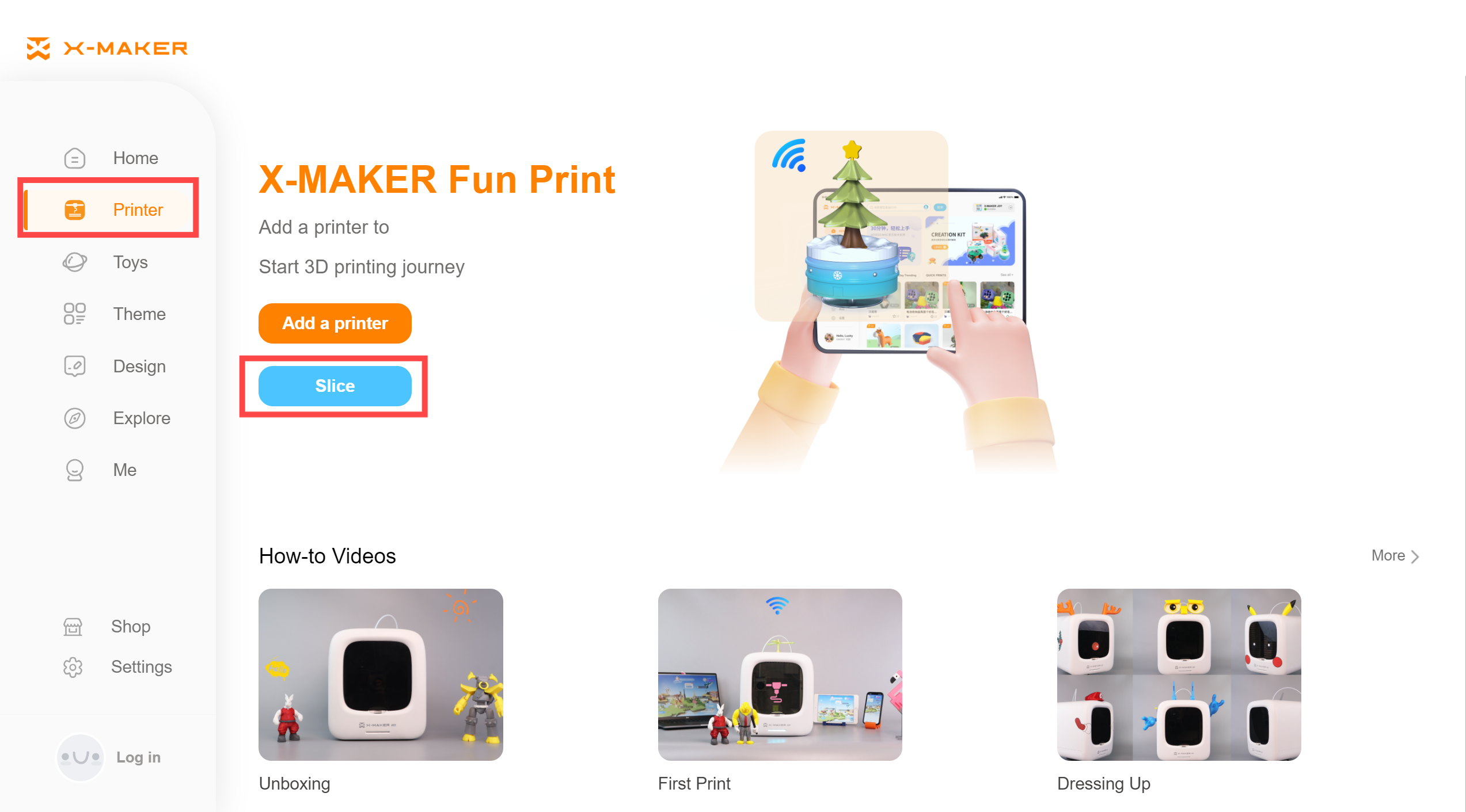 |
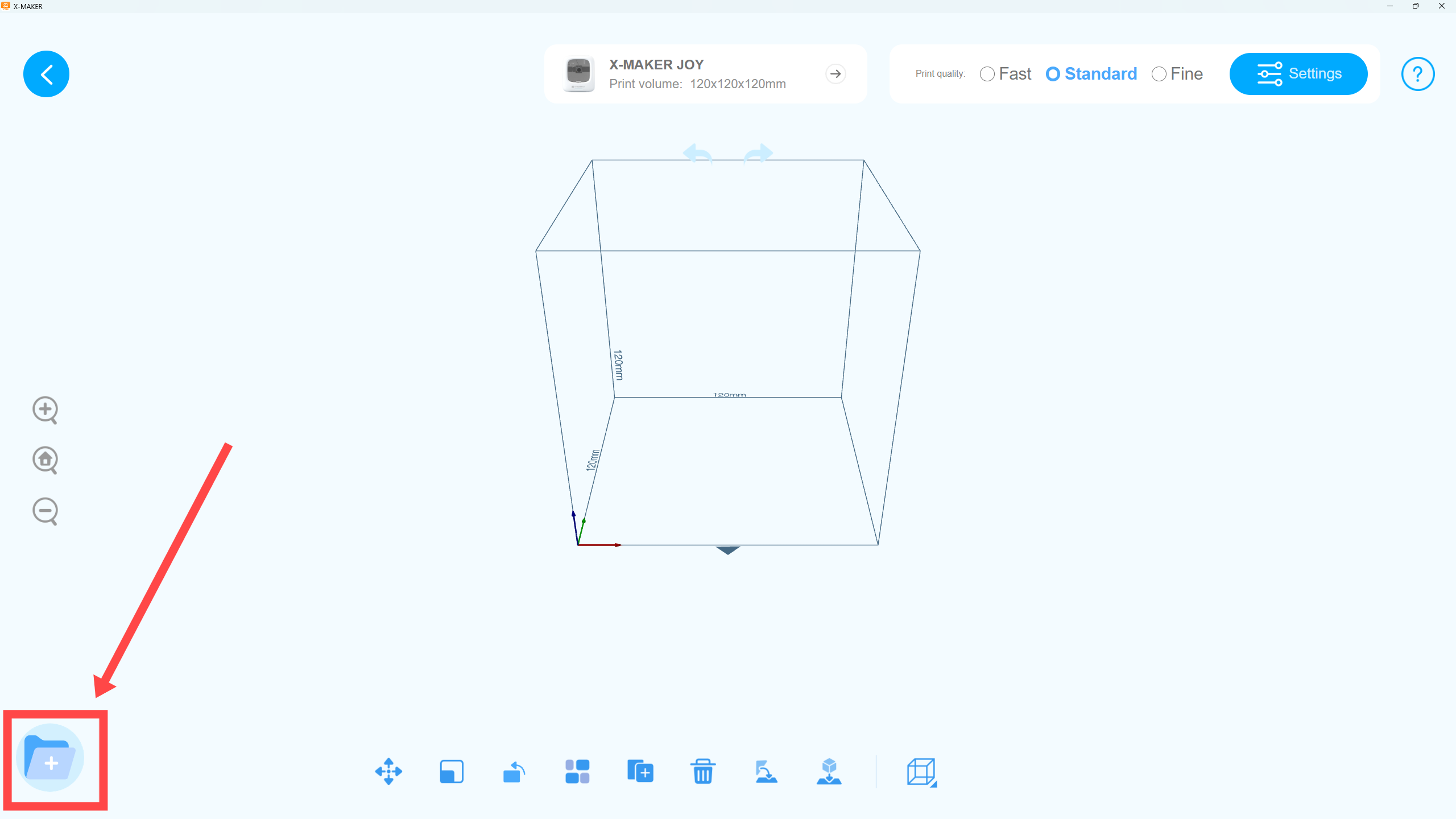 |
| 1. Open the X-MAKER app, log in and connect the printer. Go to the PRINTER interface. Click Slice. | 2. Click the file icon on the lower left corner. |
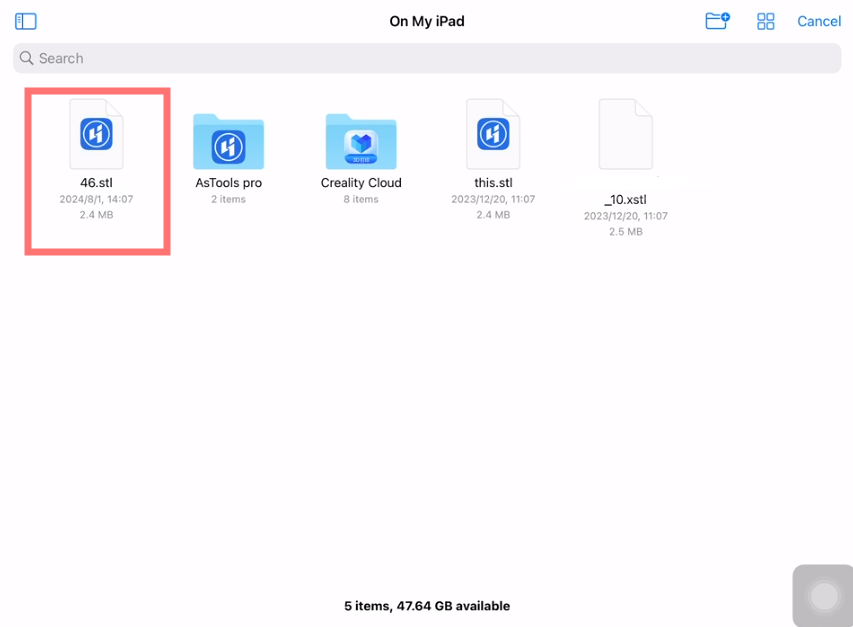 |
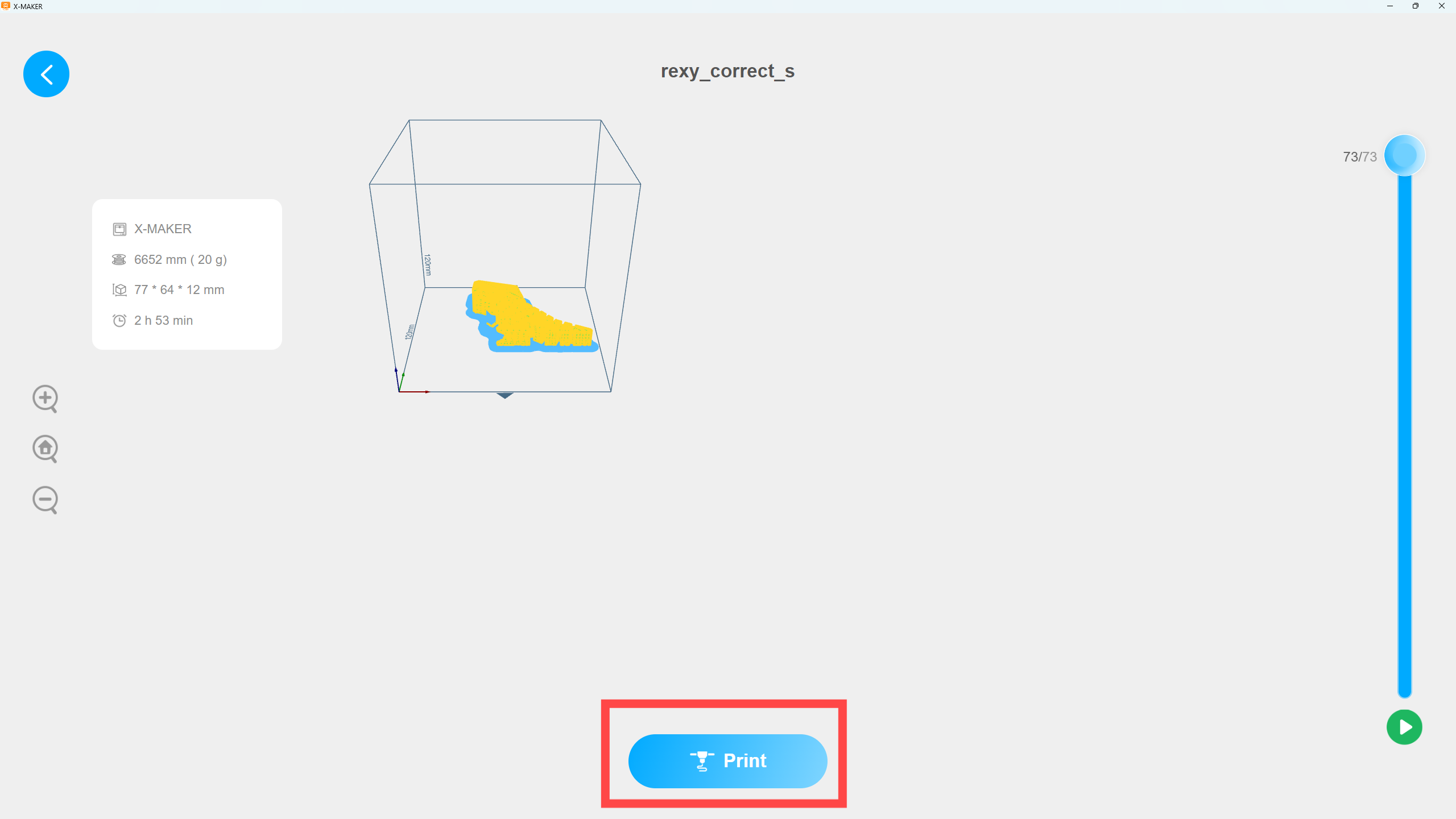 |
| 3. Click Import File. Select the model on your tablet. | 4. The STL file will be imported. Tap Print to start printing the model. |
¶ Desktop
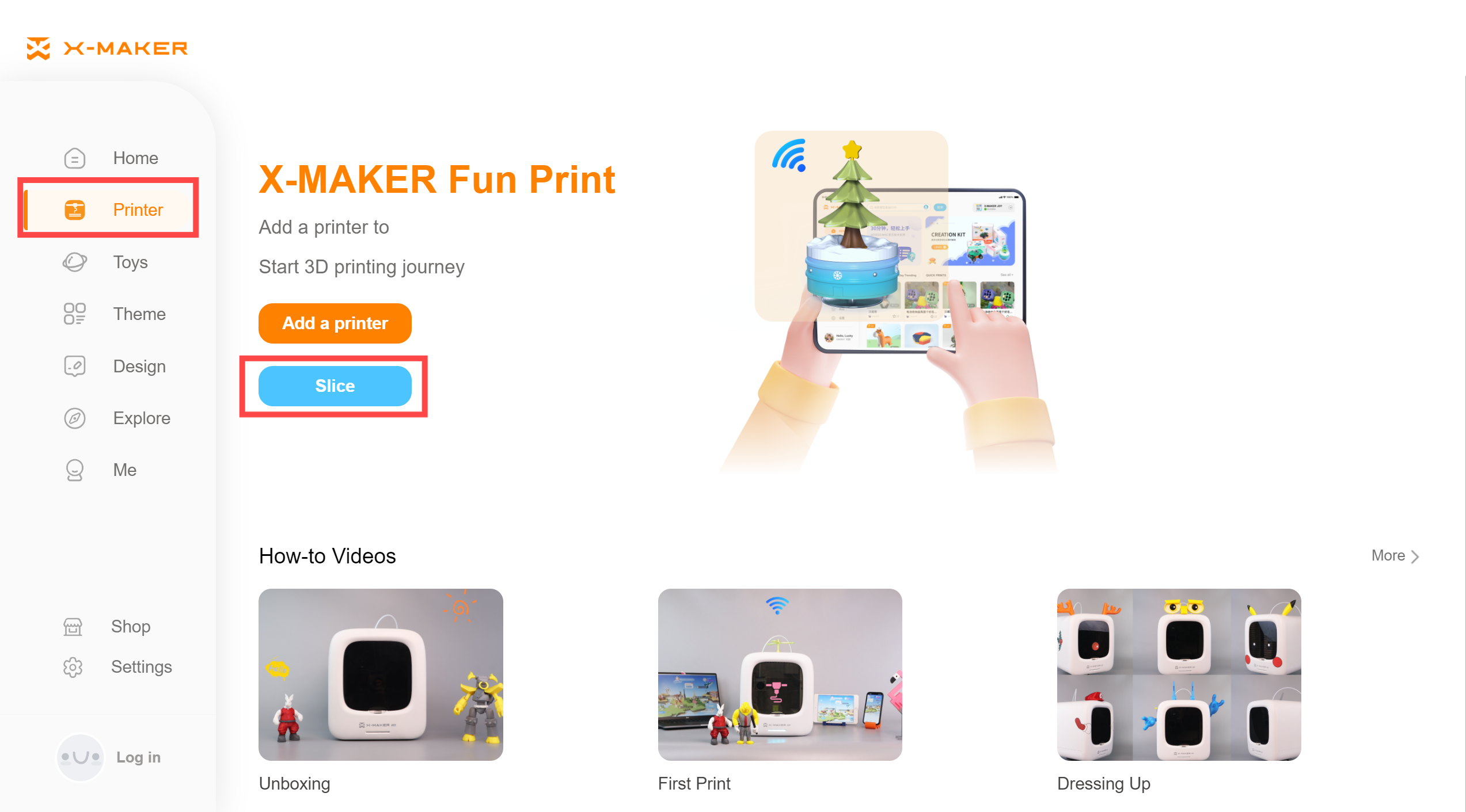 |
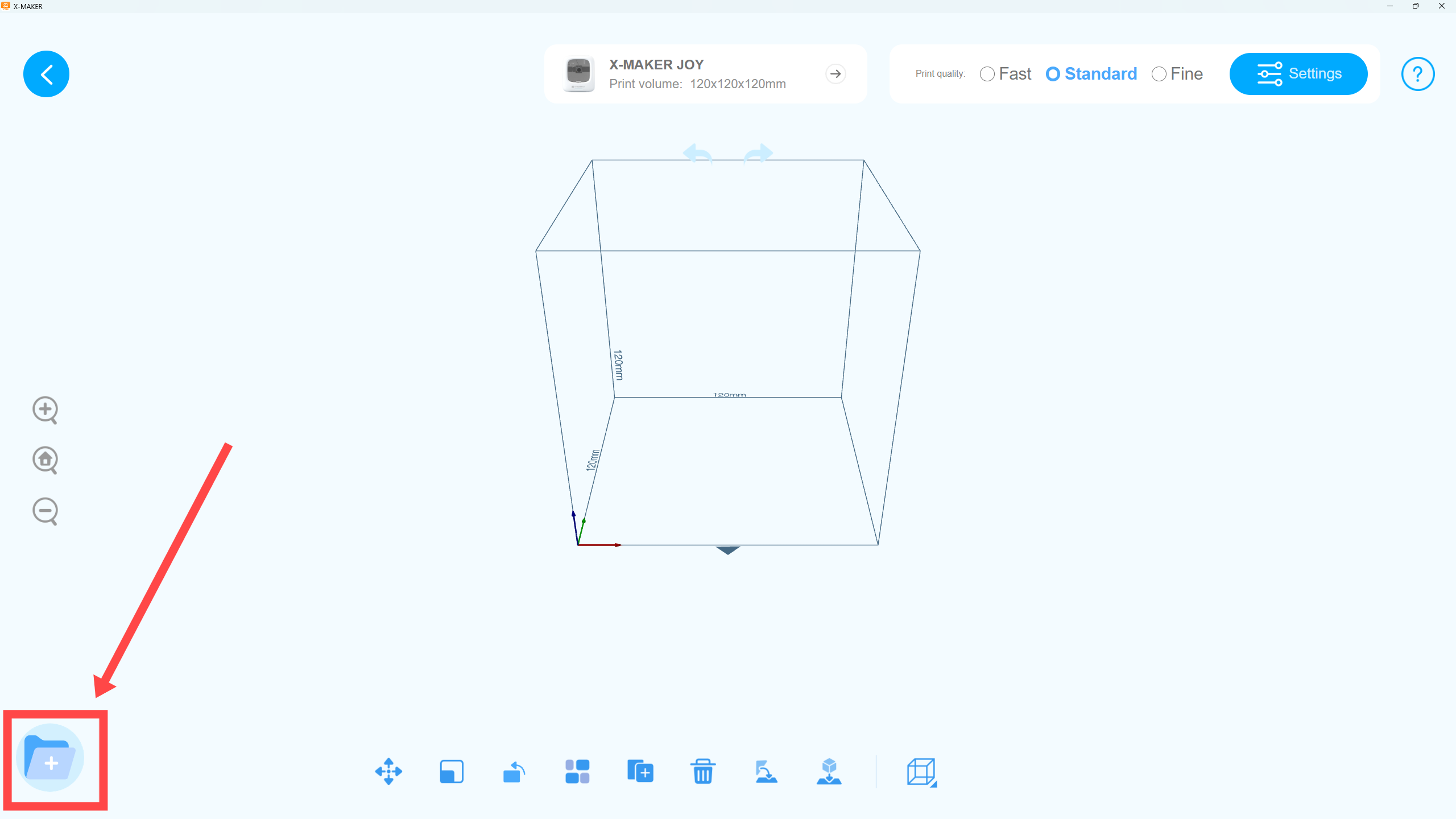 |
| 1. Open the X-MAKER app, log in and connect the printer. Go to the PRINTER interface. Click Slice. | 2. Click the file icon on the lower left corner. |
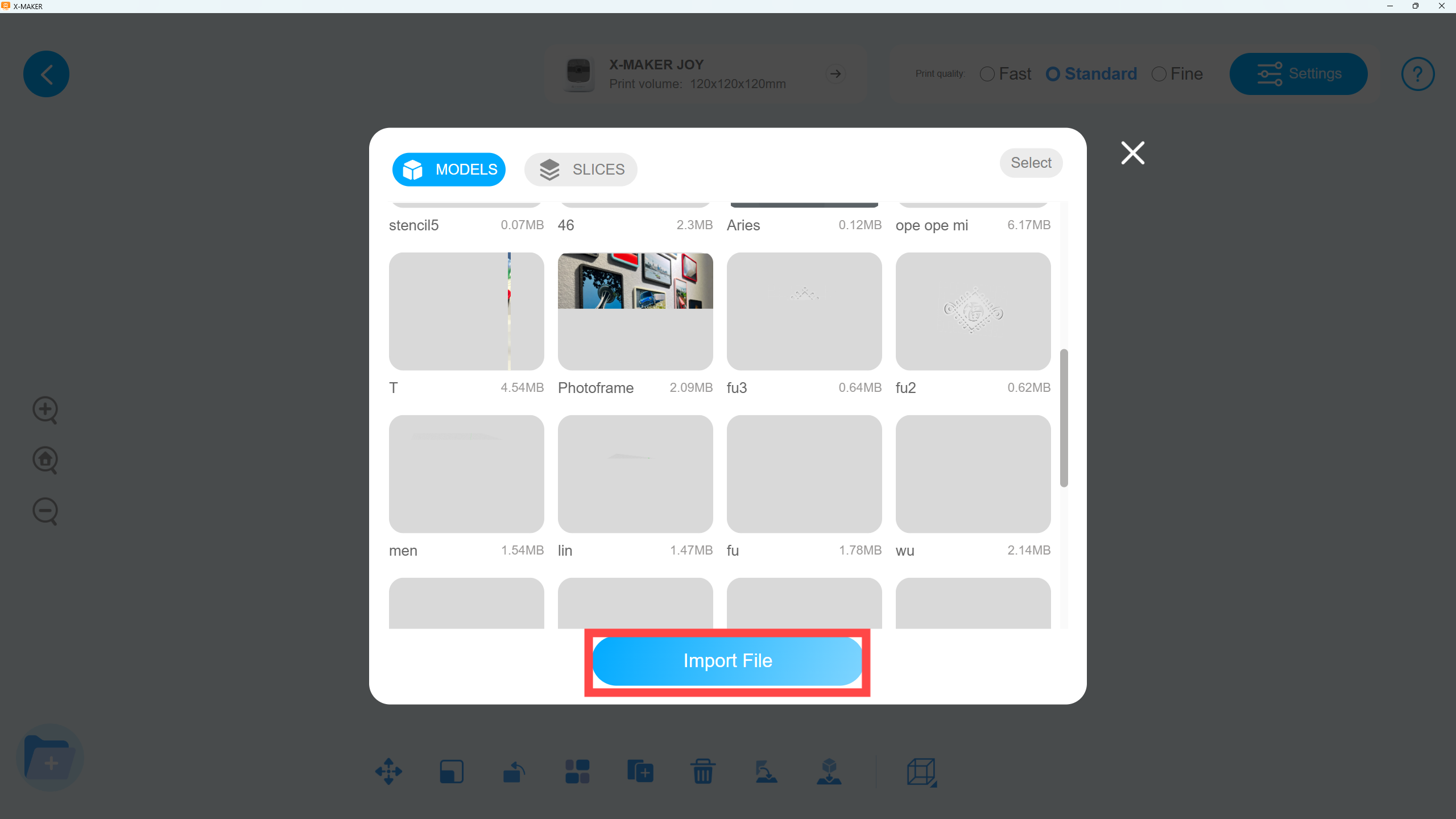 |
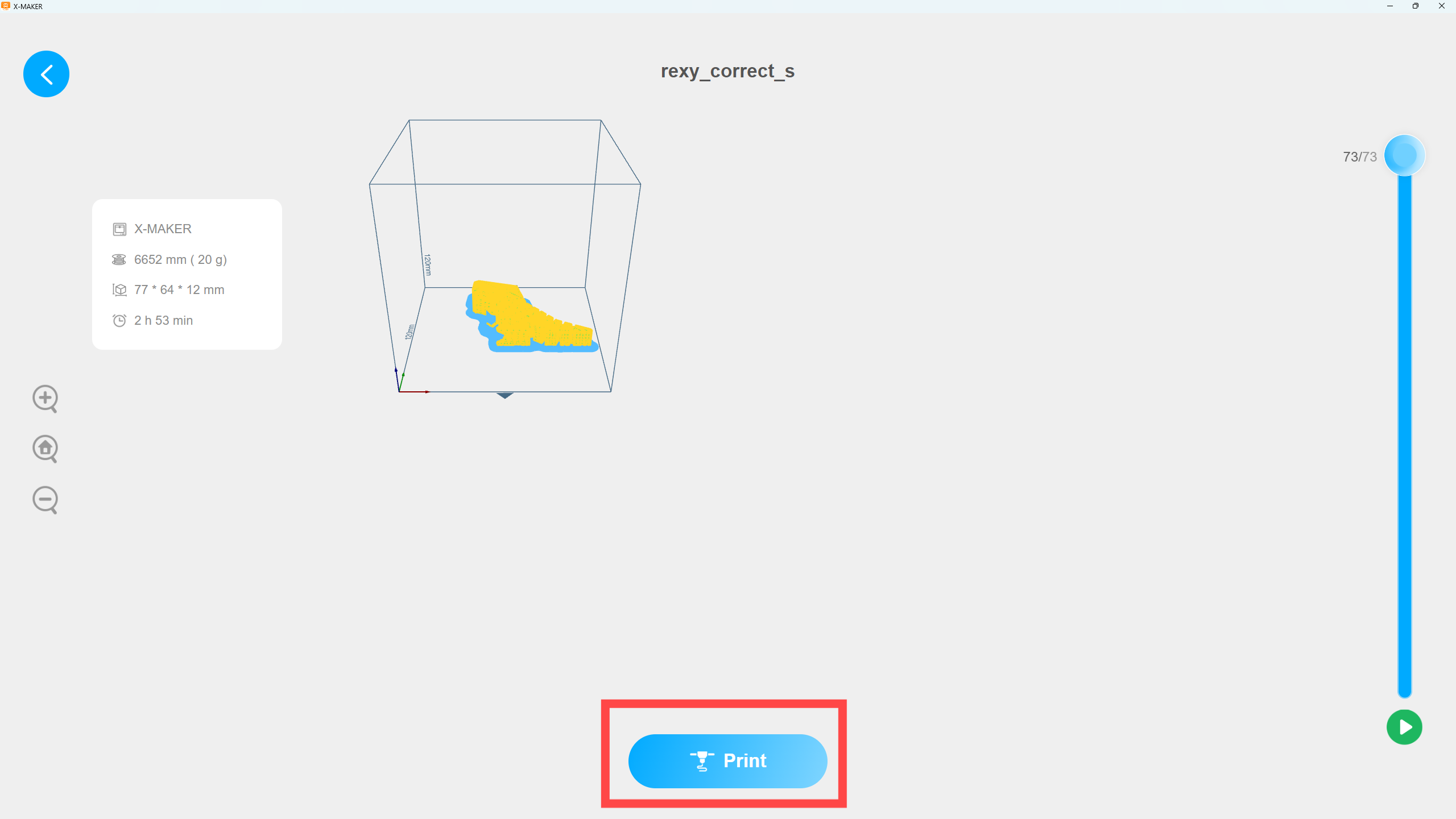 |
| 3. Click Import File. Select the model on your desktop and click Open. | 4. The STL file will be imported. Tap Print to start printing the model. |
¶ X-PRINT
X-PRINT slicer is a professional slicing software for X-MAKER series printers. You can upload the 3D model to X-PRINT to slice and then connect the printer to print.
If none of the above methods can solve the problem, please contact us directly through service@aoseed.com.