¶ Install the Latest Version of the X-MAKER App
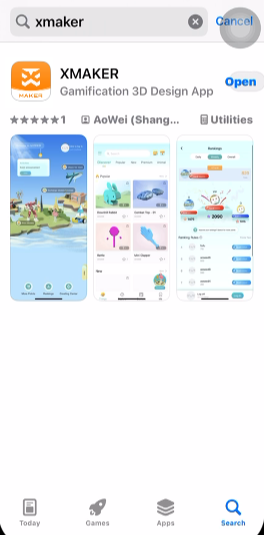 |
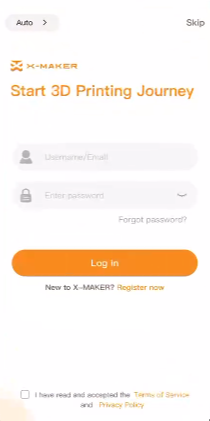 |
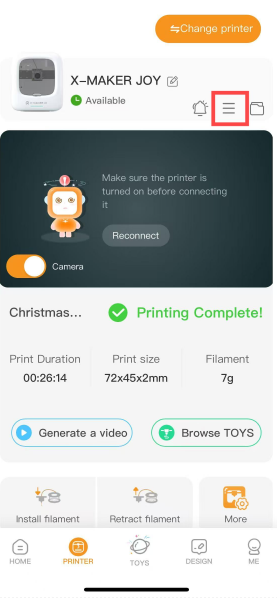 |
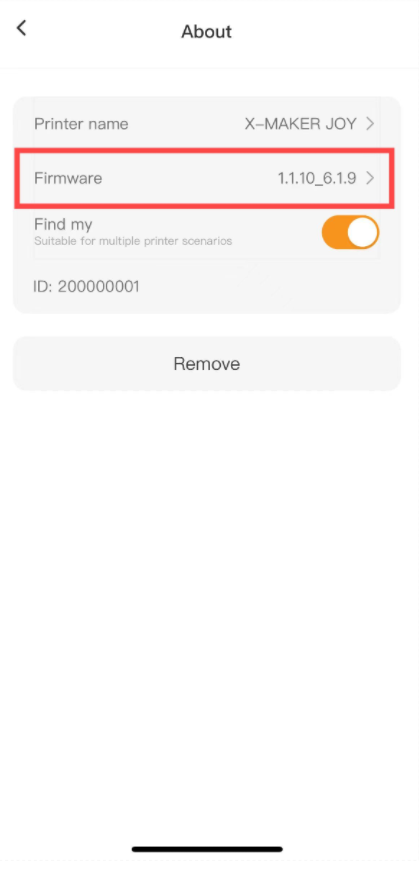 |
| 1. Uninstall the old version. Download and install the latest version of the app from the app store. | 2. Open the app. Log in or register and connect to the printer. | 3. Check out the printer firmware and update it (approximately 2 minutes). | 4. Update complete. Ensure that it is the latest version. |
¶ X-MAKER JOY 3D Printer Firmware Update
|
 |
 |
| During the update process, the X-MAKER JOY printer's indicator light will flash blue. | Once the update is complete, the indicator light will turn solid blue. |
¶ X-MAKER 3D Printer Firmware Update
|
.jpg) |
.jpg) |
.jpg) |
.jpg) |
| The printer will receive the file. | Press Update. | The X-MAKER printer screen will display an update progress bar. | After the update is complete, the screen will return to standby mode. |
¶ Confirming the Firmware Version
|
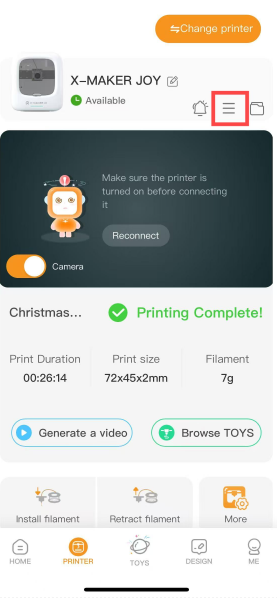 |
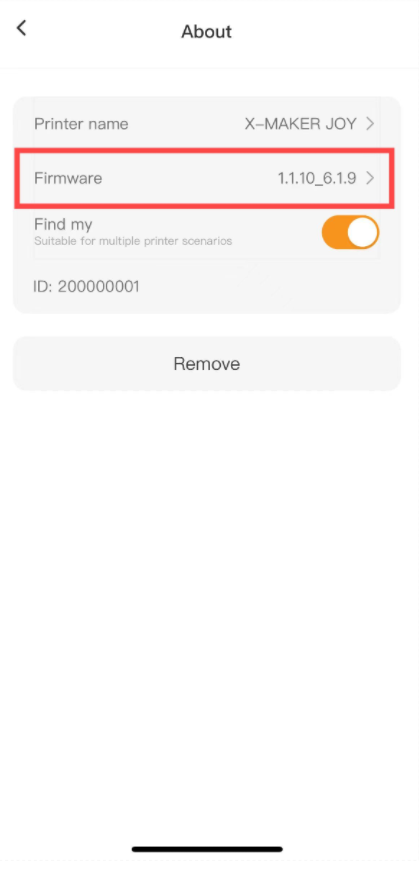 |
| After the update is finished, go to the App > PRINTER to check the firmware version | Ensure that it is the latest version. |
¶ Notes
During the firmware update, keep the printer turned on, ensure the app and printer remain connected, and do not perform other operations or minimize the app.
If none of the above methods can solve the problem, please contact us directly through service@aoseed.com.