The X-MAKER JOY is ready to print from the factory, with no calibration or leveling needed. However, if you notice your prints warping or being displaced, you can follow these steps to calibrate or level the bed.
¶ Calibration
Bed calibration is crucial for successful printing, ensuring part adhesion on the first layer. Ideally, the distance between the nozzle and the bed should be constant, but it may vary at different positions, causing warping or even a complete failure.
 |
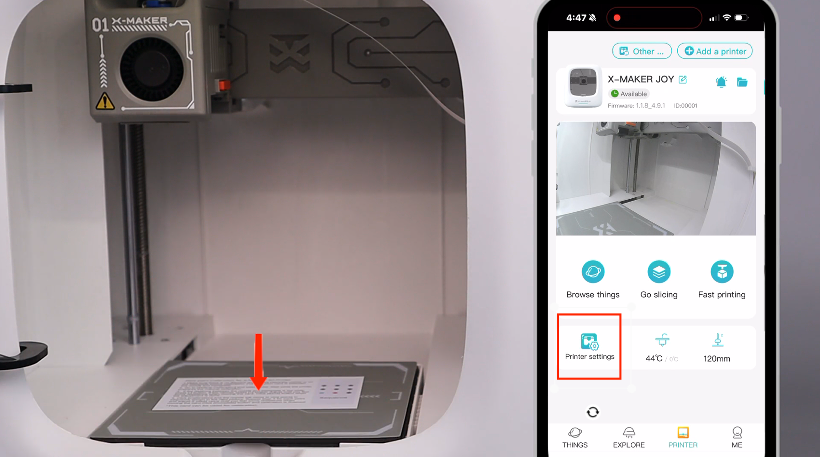 |
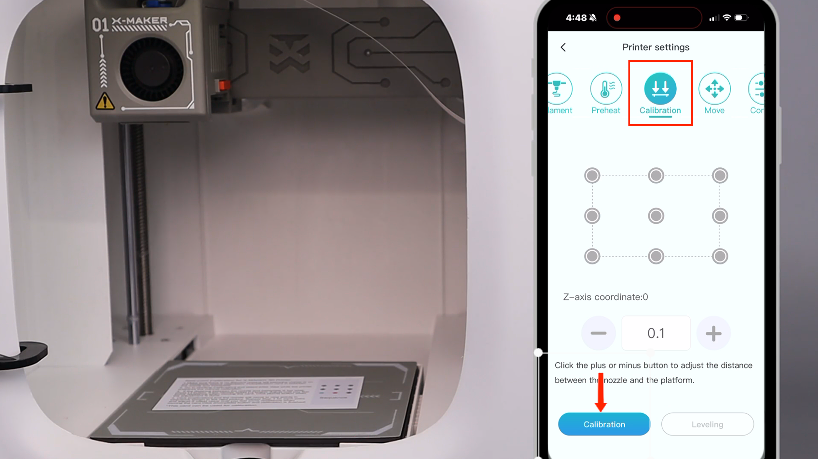 |
| 1. Use pliers to cut the residual filament and clean the nozzle. | 2. Place the calibration card in the center of the bed and tap Printer settings. | 3. Tap Calibrate-Calibrate. |
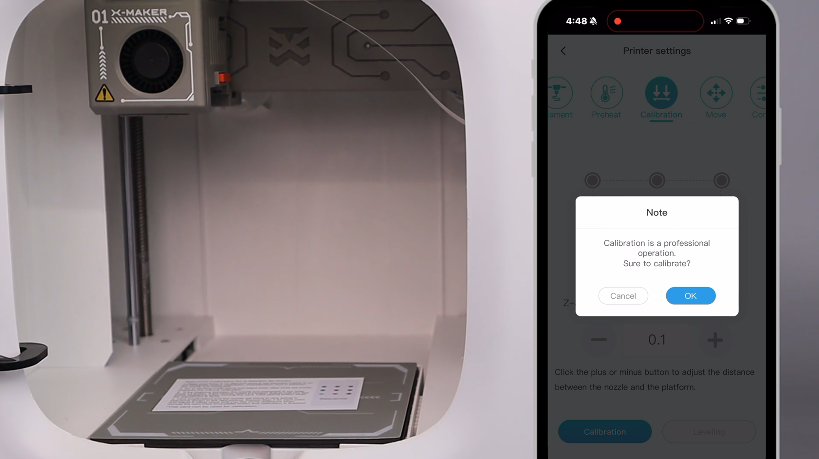 |
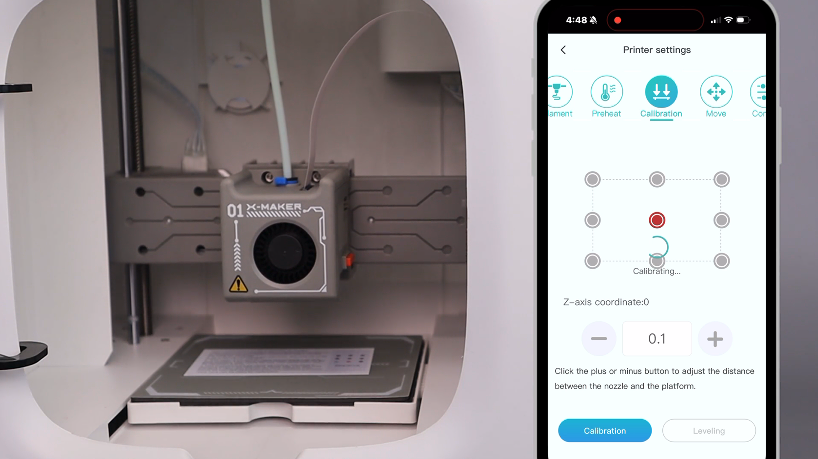 |
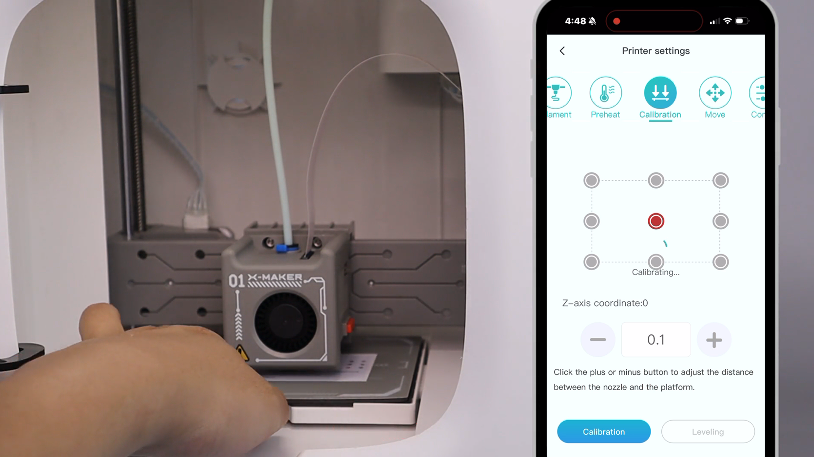 |
| 4. Confirm on the pop-up. | 5. Wait for the nozzle to complete the positioning automatically. | 6. The nozzle will come down. Move the card back and forth to feel the resistance between the nozzle and the bed. |
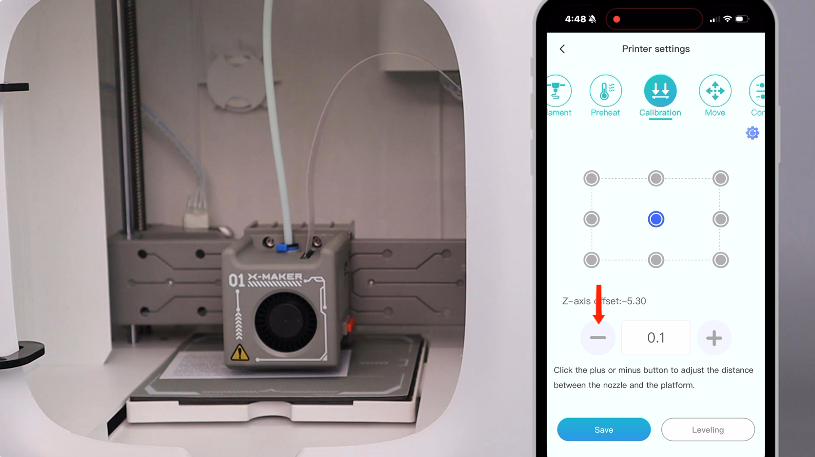 |
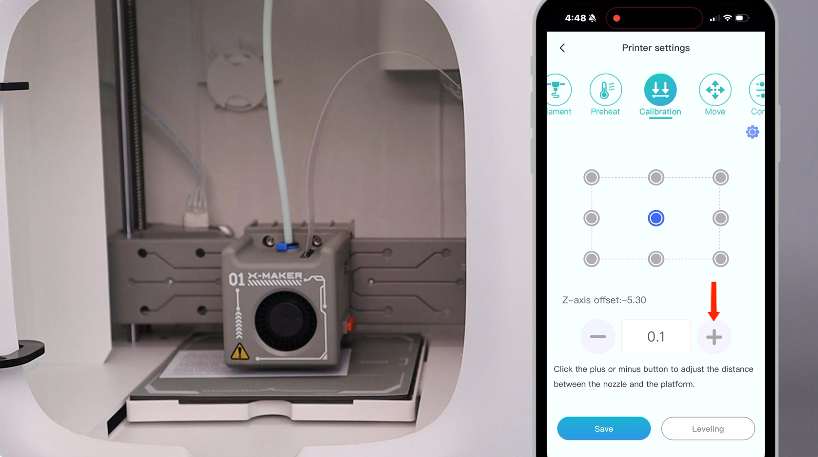 |
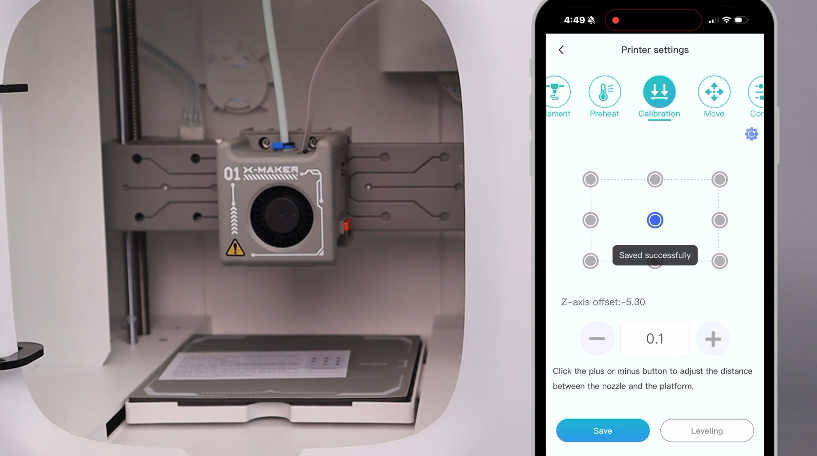 |
| 7. If you feel it is loose, tap - to lower the nozzle. Then, move the card back and forth to feel the resistance. | 8. If you feel it is tight, tap + to raise the nozzle. Then, move the card back and forth to feel the resistance. | 9. Once you feel some resistance, the distance is just right. The calibration is complete. Tap Save to finish the calibration. |
¶ Leveling
Leveling your print bed ensures objects adhere well. Perform calibration first before leveling.
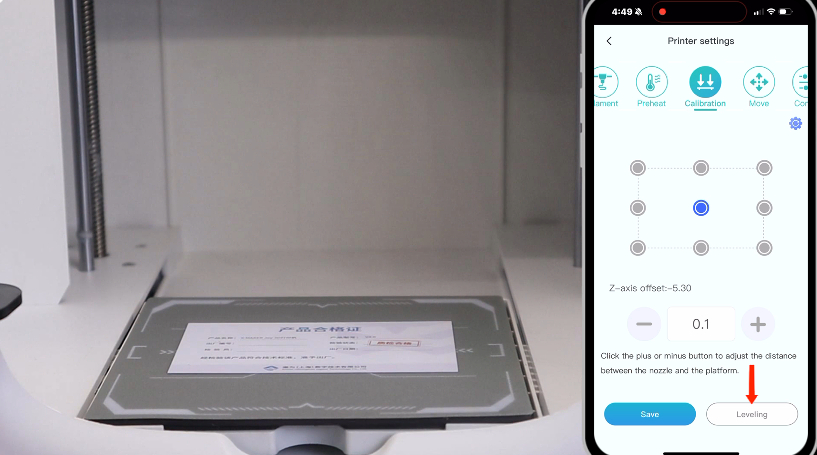 |
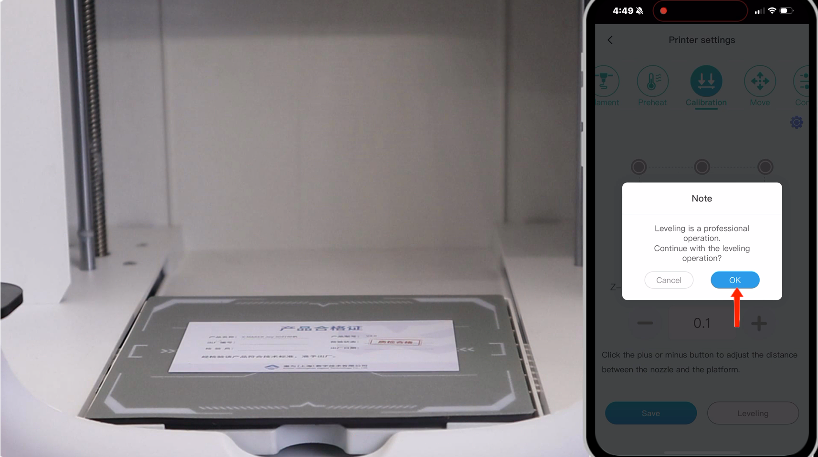 |
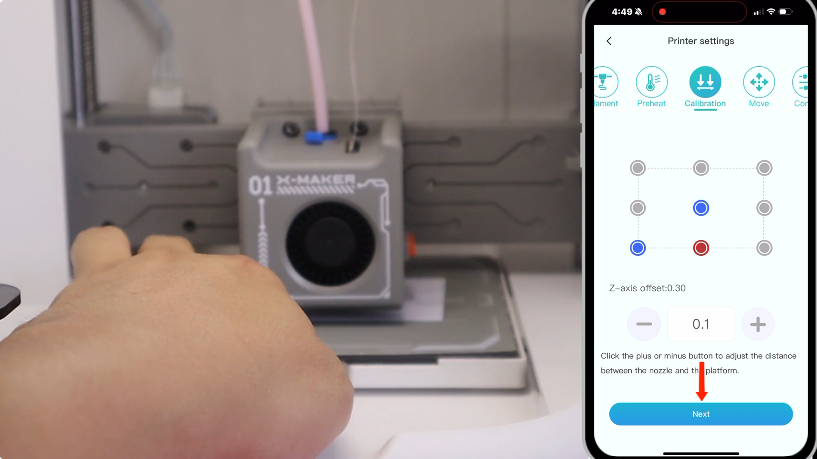 |
| 1. After calibration, tap Level to start leveling. | 2. Tap Confirm on the pop-up to proceed. | 3. Follow the on screen sequence to level 9 points. The finished leveling point is blue; the ongoing leveling point is red. |
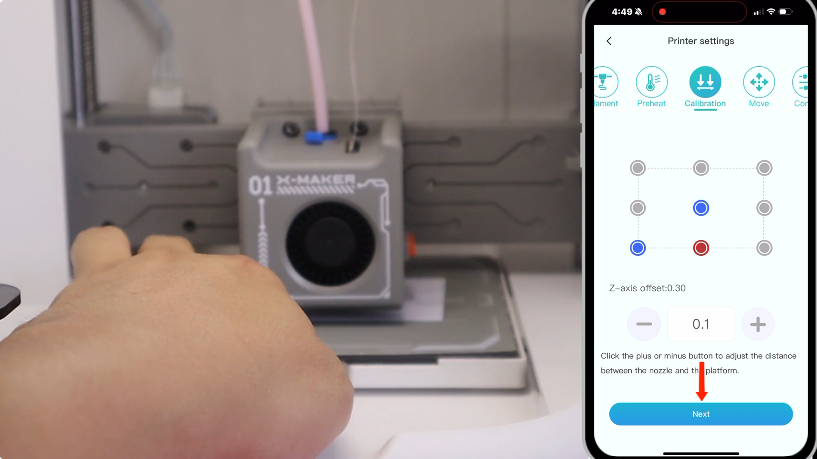 |
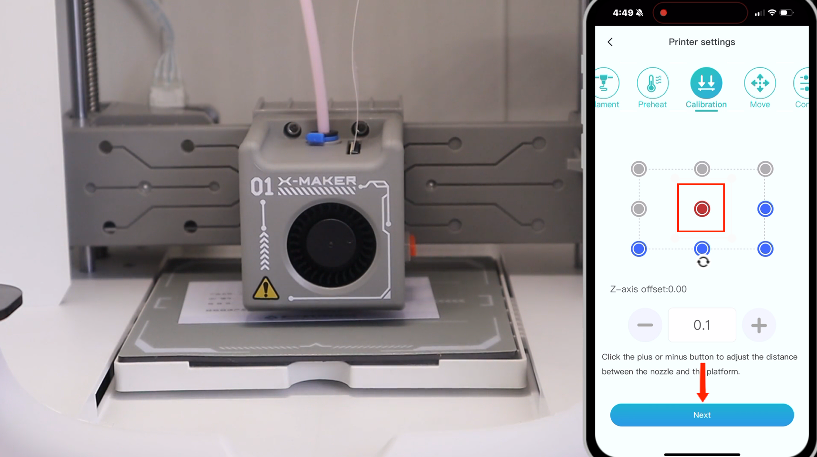 |
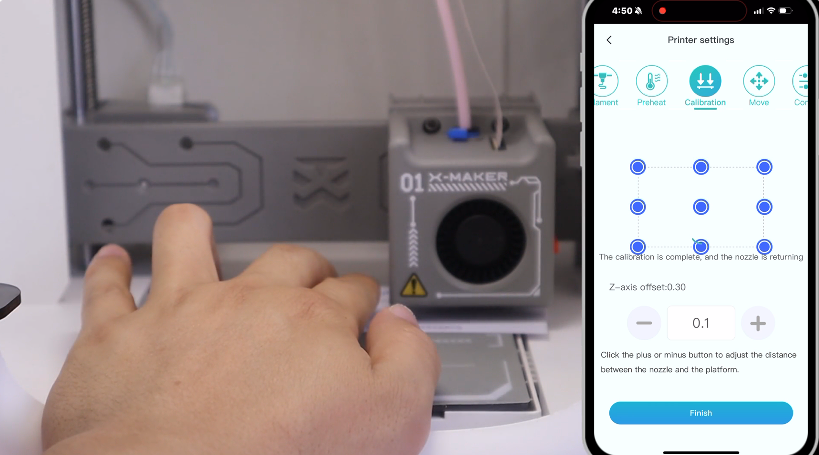 |
| 4. Use the same method as in calibration. Wait for around 1 second for leveling each point. After a point is leveled, tap Continue to level the next point until the last one. | 4. The point in the center is the reference point. Tap Continue to skip it. | 5. When the last point is leveled, tap Finish. The nozzle will return to its position, completing the leveling. |
If there are any other questions, please feel free to contact us via service@aoseed.com.