When the printing filaments are almost used up, or you want to change to another color, or for other equipment maintenance purposes, you will need to replace the filaments. To change a spool, you’ll unload the current one first, then load a new one. Here's a detailed step-by-step guide for replacing filaments on your printer. For specific methods, please refer to this video.
¶ Step 1 Unloading Filament
When replacing the filament with a different color, performing maintenance, or if you no longer wish to print models, unloading filament is necessary.
|
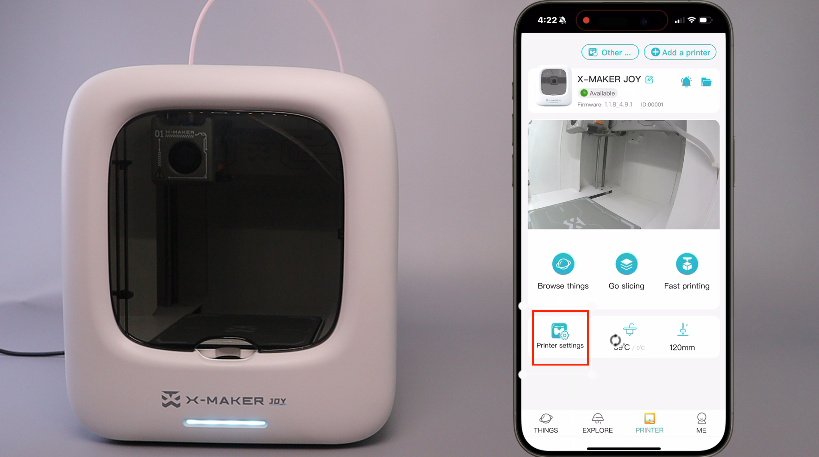 |
 |
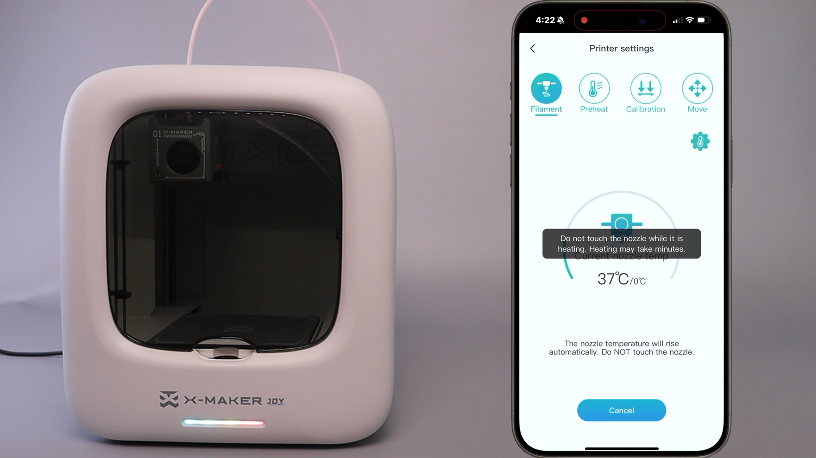 |
| 1. Connect the X-MAKER JOY to your phone. The indicator light shows solid blue. In the X-MAKER app-PRINTER, go to Printer settings. | 2. Tap Unload. The nozzle will return to its position. | 3. Wait for the nozzle to heat up to the target temperature. The indicator light will flash from blue to red. |
|
 |
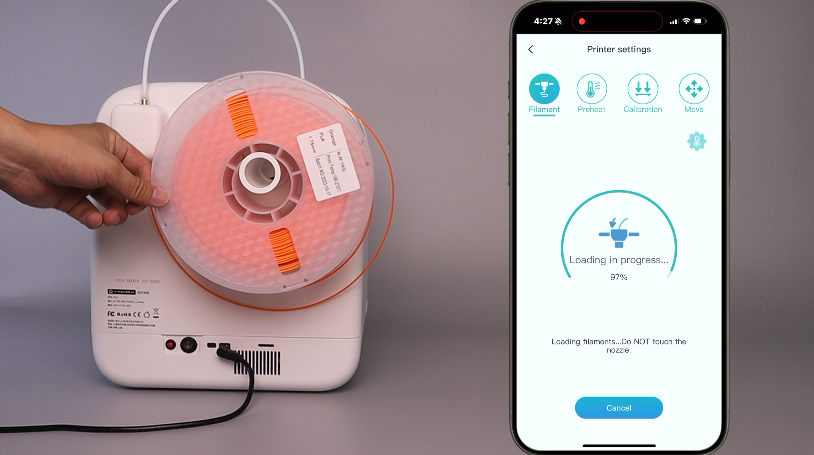 |
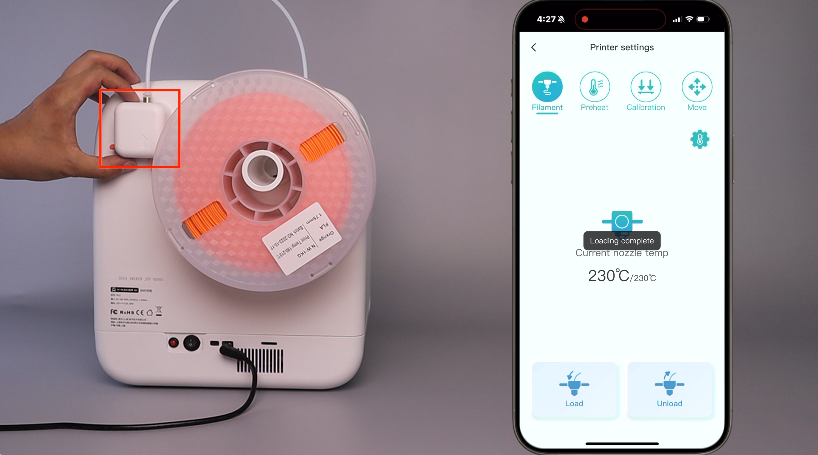 |
| 4. After heating, the unloading will start automatically. The extruder will retract the filament. | 5. During unloading, you can rotate the spool to arrange the filament. | 6. Once unloading is complete, remove the extruder cover. |
|
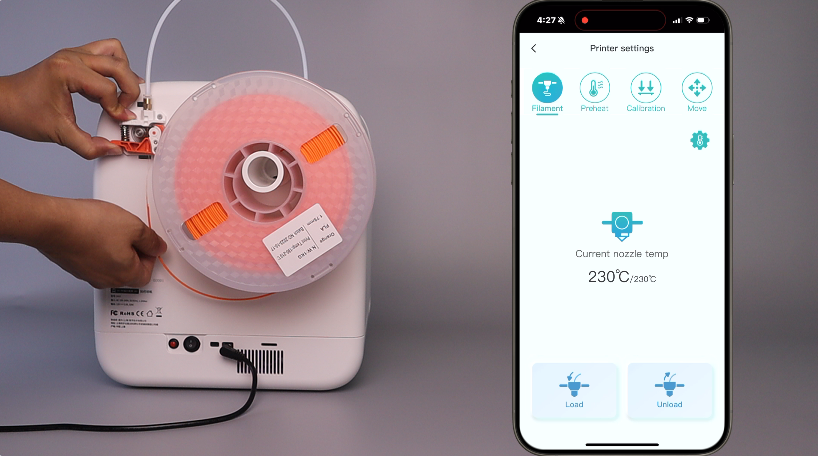 |
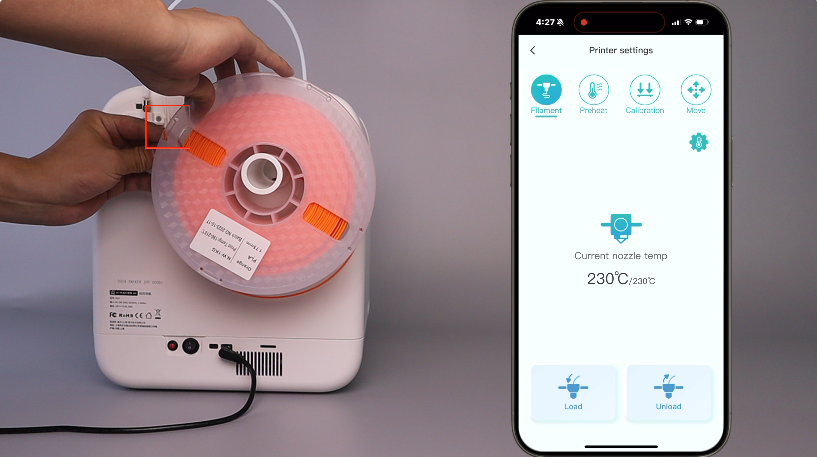 |
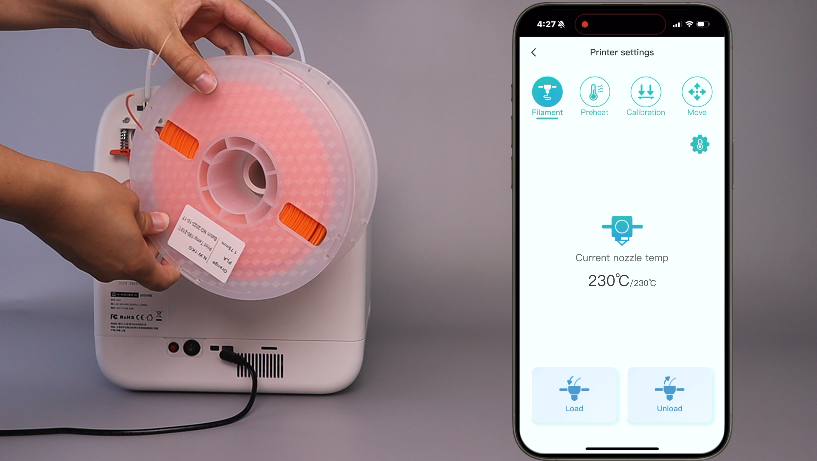 |
| 7. Push the spring up, and pull out the filament. | 8. Insert the tip of the filament into the hole on the side of the spool to prevent tangling. | 9. Remove the spool. Unloading is complete. |
¶ Step 2 Loading Filament
Before printing for the first time, or when replacing the filament with a different color, or performing maintenance, filament loading is required. Here are the steps.
|
 |
 |
 |
| 1. Place the new spool onto the holder. Make sure the spool is turned clockwise. Remove the extruder cover. | 2. Use pliers to cut the filament at a 45 ° angle. | 3. Straighten the tip. |
|
 |
 |
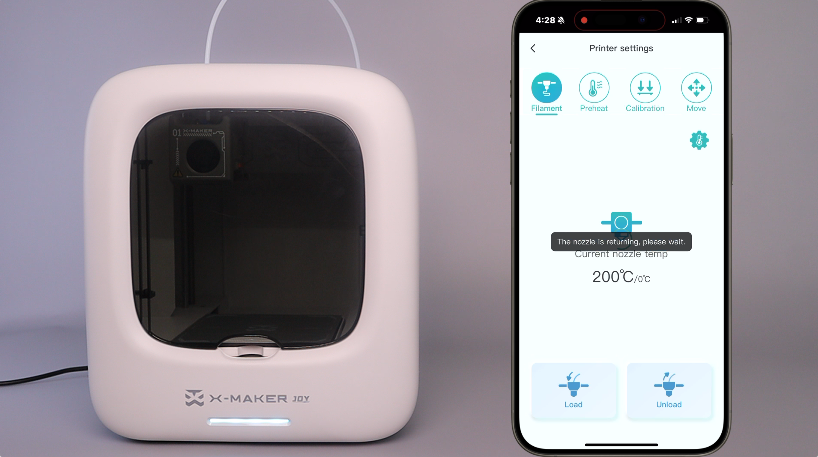 |
| 4. Push the spring up and hold it, then insert the filament and send it into the tube (about 3-5cm). | 5. Put the cover back. | 6. In the app, connect the printer, go to Printer-Printer settings, and tap Load. The nozzle will return to it’s position. |
|
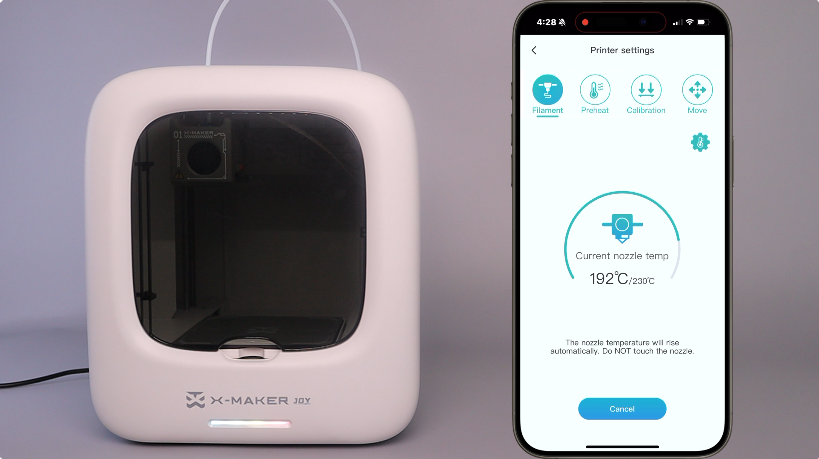 |
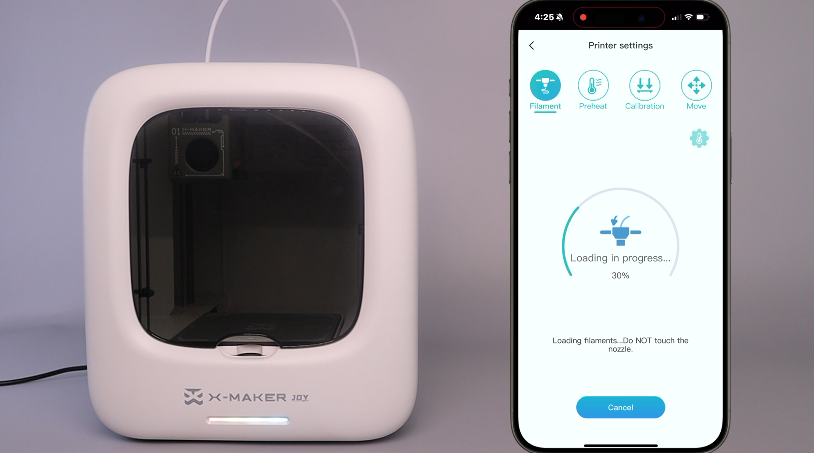 |
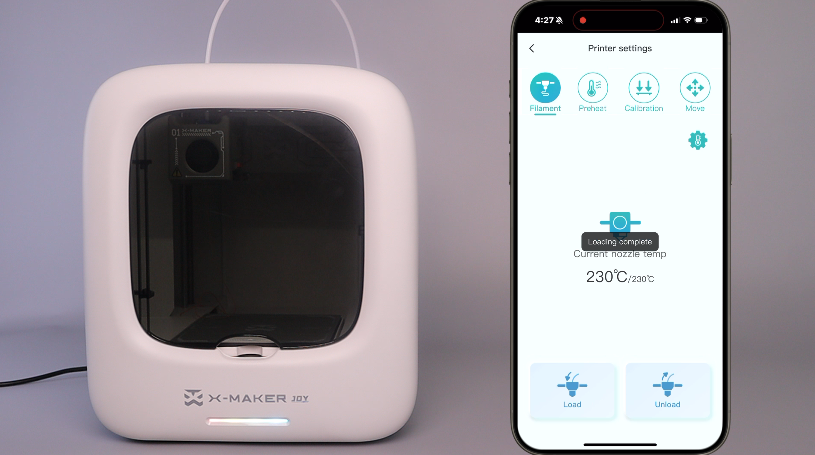 |
| 7. Then the nozzle temperature will rise, and the indicator light will flash from red to blue. | 8. After reaching the target temperature, loading will start automatically. Soon, filament will flow out of the nozzle. The indicator light will flash blue. | 9. When loading is complete, the nozzle will cool down automatically. The indicator light will flash from red to blue. |
|
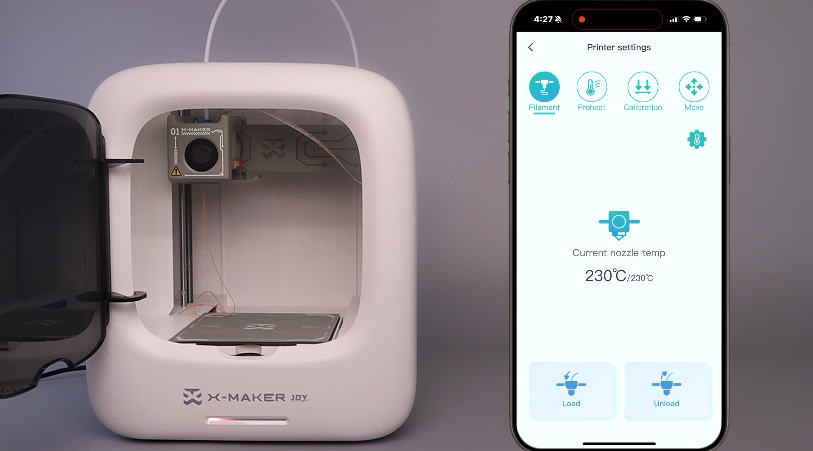 |
||
| 10. Open the printer’s door. Use pliers to cut the filament extruded from the nozzle. Keep the print platform clean. Now filament replacement is complete. |
If there are any other questions, please contact us directly through service@aoseed.com.
Related articles