¶ Knowing Your X-MAKER JOY
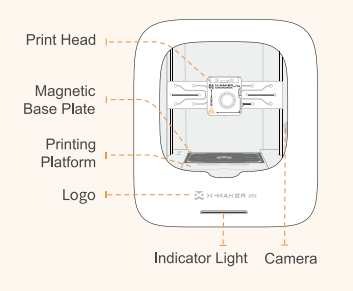 |
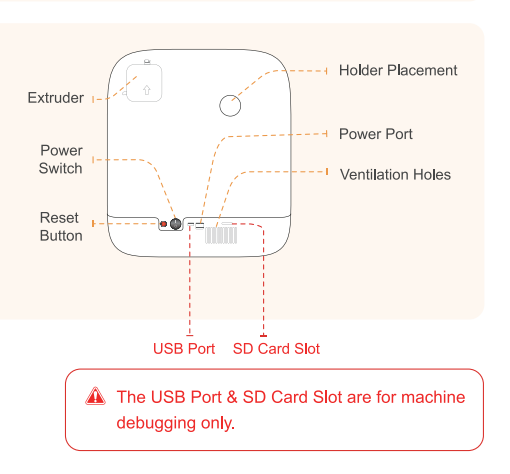 |
¶ Quick Start Guide
Welcome to your new X-MAKER JOY: the easy-to-use and reliable 3D printing solution.
The X-MAKER JOY is a kid-friendly 3D printer with professional printing quality, one-click printing feature, and a rich selection of models. The Quick Swap Nozzle, pre-calibration and pre-leveling settings, and build-in camera lower the operation time and ensure the greatest peace of mind.
This section will take you through the steps required to set up your new machine and get started with your first print.
¶ 1. Unboxing and Installation
Due to constant version iterations, the actual accessories (such as protective foam, the through pin, tools, etc.) in the box might be slightly different from those shown in the unboxing video or the pictures in the article. Please refer to the actual package received.
Follow the steps below to properly unpack and install your new X-MAKER JOY 3D printer.
/X-MAKER JOY - Unboxing and installation
Encountered a disengaged printhead during printer setup? Check this out.
¶ 2. Network Connection (2.4GHz Wi-Fi)
The X-MAKER JOY can connect to a network via Wi-Fi. Connecting the printer to the network will allow you to manage the printer and printing.
To connect your printer to a wireless network, you will need a smartphone or tablet. Follow the steps and pop-ups to connect the printer to your local Wi-Fi network. This is the Network Connection guide video.
Note: Your network must be operating on a 2.4GHz frequency. If you have a dual-band router, you will have to isolate the 2.4GHz frequency (here is a guide from web), as any interference from a 5GHz frequency will likely impact your printer's ability to connect to your network. If you encounter difficulties in isolating the 2.4GHz frequency, it is recommended that you contact the router after-sales support for help.
/X-MAKER JOY - Network connection (2.4GHz Wi-Fi)
Having trouble? Check Wi-Fi connection failure.
¶ 3. Loading Filament
The X-MAKER JOY comes with a spool of PLA Silk filament (200g). This material offers multiple colors and is ideal for a first print.
Note: The X-MAKER JOY is only compatible with PLA filament.
/X-MAKER JOY - Loading filament
You may also need Filament Replacement.
¶ 4. Starting a Print
You are now ready to start your first print. There’s no need to upload a model manually, use a 3D slicer, level the bed, or set the temperature. Simply tap the screen, and you’ll soon have your 3D print!
/X-MAKER JOY - Starting a print
How to print models from THINGS? How to print with X-MAKER JOY? Here's a guide video.
¶ Features
This section contains the most user-friendly features of the X-MAKER JOY. Once the printer is connected, you can select the feature you need and simply tap the screen in the X-MAKER app, and it will be carried out. Here, you can learn about the operation of the X-MAKER JOY and X-MAKER app, and make the most out of your 3D printer.
¶ Printing THINGS
After the test print, you can print whichever models you like. For example, you can view various models and print them out in X-MAKER app under THINGS. By following these steps, you can turn 3D models into tangible objects.
/X-MAKER JOY - Printing THINGS
¶ How do I print a model designed by myself?
How do I print a model designed by myself? If you design the model with other design software, upload it to the XMAKER app via DESIGN - Import file, then tap Print.
¶ Searching for Printers
If the printer was once connected to your phone, even if you restart your printer and phone, you can connect it without connection steps simply by searching for it in your app. Here is how.
/X-MAKER JOY - Searching for printers
¶ Filament Replacement
When the printing filaments are almost used up, or you want to change to another color, or for other equipment maintenance purposes, you will need to replace the filaments. To change a spool, you’ll unload the current one first, then load a new one. Here's a detailed step-by-step guide for replacing filaments on your printer. For specific methods, please refer to this video.
/X-MAKER JOY - Filament replacement
Encountered a blocked nozzle? Poor print quality? Maybe you need to unclog the filament tube, unclog the nozzle, a quick swap nozzle or bed calibration and leveling.
¶ Naming Your Printer
For personalizing your printer, you can change the name of your X-MAKER JOY. This is a helpful feature to help differentiate multiple printers.
/X-MAKER JOY - Naming your printer
¶ Quick Swap Nozzle
When the nozzle is blocked or the print quality is poor, replacing the nozzle is necessary. This guide illustrates how to replace the nozzle. The steps are simple and help reduce maintenance costs.
/X-MAKER JOY - Quick swap nozzle
¶ Timelapses
X-MAKER JOY comes with a built-in monitoring camera, allowing you to monitor the printing progress and check for any abnormalities through the App’s real-time video. Follow these steps to access the time-lapse video.
¶ Indicator Light Status
X-MAKER JOY indicator light can show different colors to indicate different statuses. Refer to this guide to recognize each status.
/X-MAKER JOY - Indicator light status
¶ Bed Calibration and Leveling
The X-MAKER JOY is ready to print from the factory, with no calibration or leveling needed. However, if you notice your prints warping or being displaced, you can follow these steps to calibrate or level the bed.
/X-MAKER JOY - Bed calibration and leveling
¶ How do I adjust the print temperature
Here is how do I adjust the print temperature.
¶ Troubleshooting
This section covers troubleshooting issues and solutions for the best assistance.
¶ Troubleshooting Wi-Fi Connectivity Issues
If you encounter Wi-Fi connection failure, check the printer’s indicator light. The solutions are provided according to different indicator lights.
/X-MAKER JOY - Troubleshooting Wi-Fi connectivity issues
¶ Unclogging the Filament Tube
If the filament is not replaced in time before it runs out, it will remain in the filament tube, affecting further printing. Follow these steps to unclog the filament tube. For specific methods, please refer to this video.
/X-MAKER JOY - Unclogging the filament tube
¶ Nozzle Clogged
When no filament comes out of the nozzle or it comes out too finely, it usually indicates that the nozzles is clogged. Follow these steps to unclog the nozzle.
¶ Printhead Disengaged
Sometimes during shipping, the printhead may come loose from its groove due to vibration. Here's how to reattach it:
/X-MAKER JOY - Printhead disengaged
¶ Filament Tube Unfixed
When printing, the tube may loosen and move upward, affecting filament feeding and printing. Follow these steps to resolve this issue.
/X-MAKER JOY - Filament tube unfixed
¶ Difficulties Encountered During Filament Feeding
Before feeding filaments, please ensure there are no filaments left in the tube. If there are any, refer to this article to remove the residual filaments or the guide video to unclog the filament tube.
If you find that the filament tip gets stuck on the extruder and cannot be inserted into the tube, follow these steps:
/X-MAKER JOY - Difficulties encountered during filament feeding
¶ Poor Printing Quality
If your prints have gaps between layers or are incomplete, try these solutions.
/X-MAKER JOY - Poor printing quality
¶ Hard to Remove Bed Adhesion of Prints
If your prints are difficult to remove from the bed, try these solutions.
/X-MAKER JOY - Hard to remove bed adhesion of prints
¶ Unplugging Tube
This is a guide on how to unplug the tube.
/X-MAKER JOY - Unplugging Tube
¶ Changing Pneumatic Fitting
This is a guide on how to change the pneumatic fitting/connector.
/X-MAKER JOY - Changing pneumatic fitting
¶ Changing Print Head
The steps to change the X-MAKER JOY print head are as follows.
/X-MAKER JOY - Changing print head
If you have any further questions, please contact service@aoseed.com for assistance.